Audio and Video Accessibility
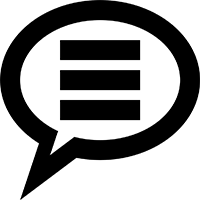
Text supplements make content easier to translate into other languages, are better optimized for search engines, can provide a better user experience, and are required per accessibility compliance standards.
The WCAG Rule
Following the California State University system's lead, CSULB aims to meet the Web Content Accessibility Guidelines (WCAG), which includes a specific set of guidelines for the captioning of media content. The California State University System states on its page regarding captioning that, "CSU campuses are required by policy and law to ensure that their websites, instructional materials and electronic and information technology products and services are accessible to individuals with disabilities. Many of these resources, e.g., multimedia and video, require captioning to be considered accessible." Additional information regarding the need for captioning or transcribing all audio/video content:
- CSU Executive Order 1111 (supersedes EO 926)
- CSU ATI Coded Memorandums
- CSU Captioning Policy/Legal Information
Audio Content
If you plan to utilize an audio-only file (a podcast, an interview, etc.), a text transcript or some sort of text-based alternative should be provided. Often these files can be served as simple text on the page hosting the file, or as a text-only file download. Per the Rev blog: 8 Killer Tips For Audio Transcription and Recording, some benefits of audio transcription include:
- Better comprehension - having a transcript that someone can refer back to leads to better investigations and easier ability to cite directly from the material.
- Increased SEO - providing direct text allows for easier comprehension by web-indexing spiders - in turn leading to higher placement and quality of search engine results.
- Repurposing Content - transcripts can be easily edited and re-used for supplemental content.
If transcribing yourself, it can be helpful to write in chunks with your own shorthand. Assume in advance that you'll be going through a second and third time for fine tuning of your transcription. If you are transcribing a computer audio file, learn the shortcut commands for that program to start and stop playing the file.
There are various services that provide both machine-based and human transcribed text for audio files. In some instances these services may also be able to provide human translations of content into other languages.
Video Content
When video is utilized, captions are necessary. Before you go the route of captioning materials on your own, please note: CSULB has already established assistance for compliance with captioning requirements of videos and audio content of instructional materials. Please contact the Accessible Instructional Materials (AIM) Center at AIMC@csulb.edu with your captioning requests. AIMC will review requests and where appropriate will forward them to partners in Academic Technology Services (ATS).
CSULB has a contract with Automatic Sync and the process turnaround time is 1-2 weeks, but there are no guarantees.
Captioning by Yourself
We strongly recommend enlisting the means of the AIM Center or a professional captioning vendor in order to caption or transcribe your video and audio materials. If you are in a situation where you need to caption the materials yourself, there are some options.
- Youtube: After uploading a video file, YouTube can use speech recognition technology to create captions for videos. While the service often does an impressive job, most times the video submitter needs to go back through and touch up the language making edits through their system. Youtube's Support for Captioning Site contains a full guide for managing captions. If you wanted to use this process for an audio-only file, you could compose and upload a video with a static image as the only visual content with the audio file attached. Youtube will treat this the same as any other video.
- Kaltura: for the CSULB Community uploading content to BeachBoard Media, the Kaltura video service also provides automatic machine-capturing for all material uploaded to the service. Captions are attached to the video shortly after upload depending on the size of the file. Once the captions for a video are generated you can go back and fine-tune the results. You will also have the option to download a copy of your video's transcript by accessing the information from your BeachBoard Media Library.
Terminology and Best Practices
- The Cal State systems hosts a guide on best practices for transcription and captioning: CSU Accessibility Technology Initiative Best Practices and Published Guidelines
- Knowing the Difference between Closed vs Open vs Subtitles
- Closed captions are toggleable captions. These are often found on embedded videos like you'd find on Youtube.
- Open captions are ever-present on a video feed, often hard-coded directly onto the images composing the media.
- Subtitles are a text alternative for the dialogue in video (e.g. translating dialogue to another language). Depending on their use, they may be closed (toggleable) or open (ever-present).
- Audio Descriptions composing additional captioning information that describe information in the media that is not communicated through the regular audio track. This could be describing when someone new presents information in a video or describing sounds that are not easily decipherable.
- The American Council of the Blind shares a deep list of audio description examples.
- The American Council of the Blind shares a deep list of audio description examples.
- SRT Files - Files with the extension .SRT are one of the most common types of subtitle files and are used with major video platforms like Youtube and Vimeo.





