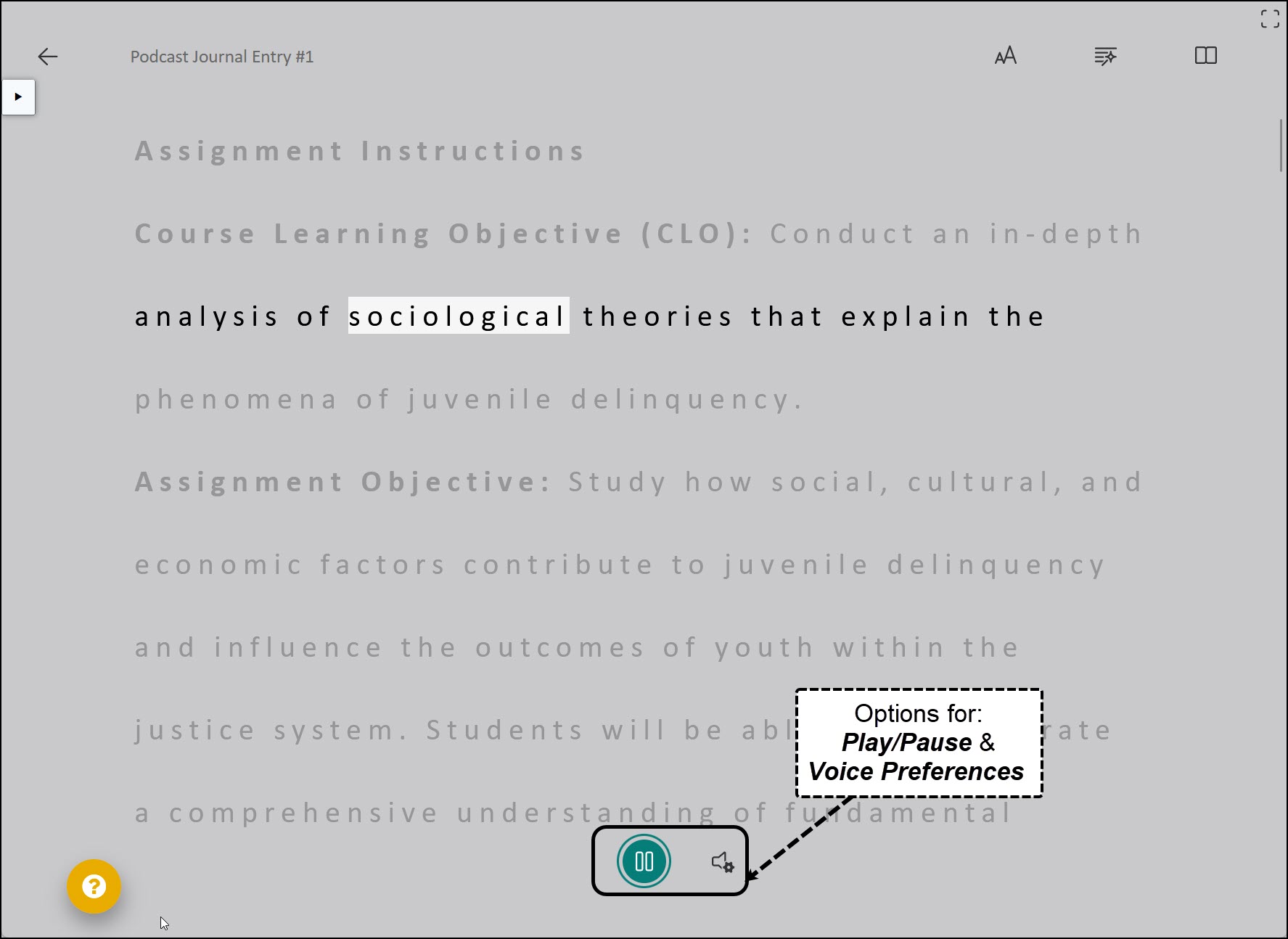Canvas Immersive Reader
Immersive Reader is a versatile tool available in Canvas to support students' unique learning needs and preferences. It's designed to reduce distraction and improve reading and comprehension for individuals of all ages and abilities.
Immersive Reader's personalized features support students with learning differences such as dyslexia to promote independent reading. Integrated into all Canvas Pages, Assignments, and Course Homepages (including Syllabus), Immersive Reader ensures that instructors provide accessible text, video, and links to all students when developing and delivering content within Canvas.
Key Features
Users have options to control the following settings:
- Convert Text-To-Speech (TTS) with adjustable speed, focused line highlighting, and visual aids for word focus
- Adjust font size, text spacing, and background color
- Split words into syllables
- Add highlights to words manually
- Change font style for best readability
To activate Immersive Reader within Canvas, follow the steps below within any of the supported resources. The images below reference the Assignments area of Canvas:
Slect the Immersive Reader button on the upper right corner to initiate the tool.
Image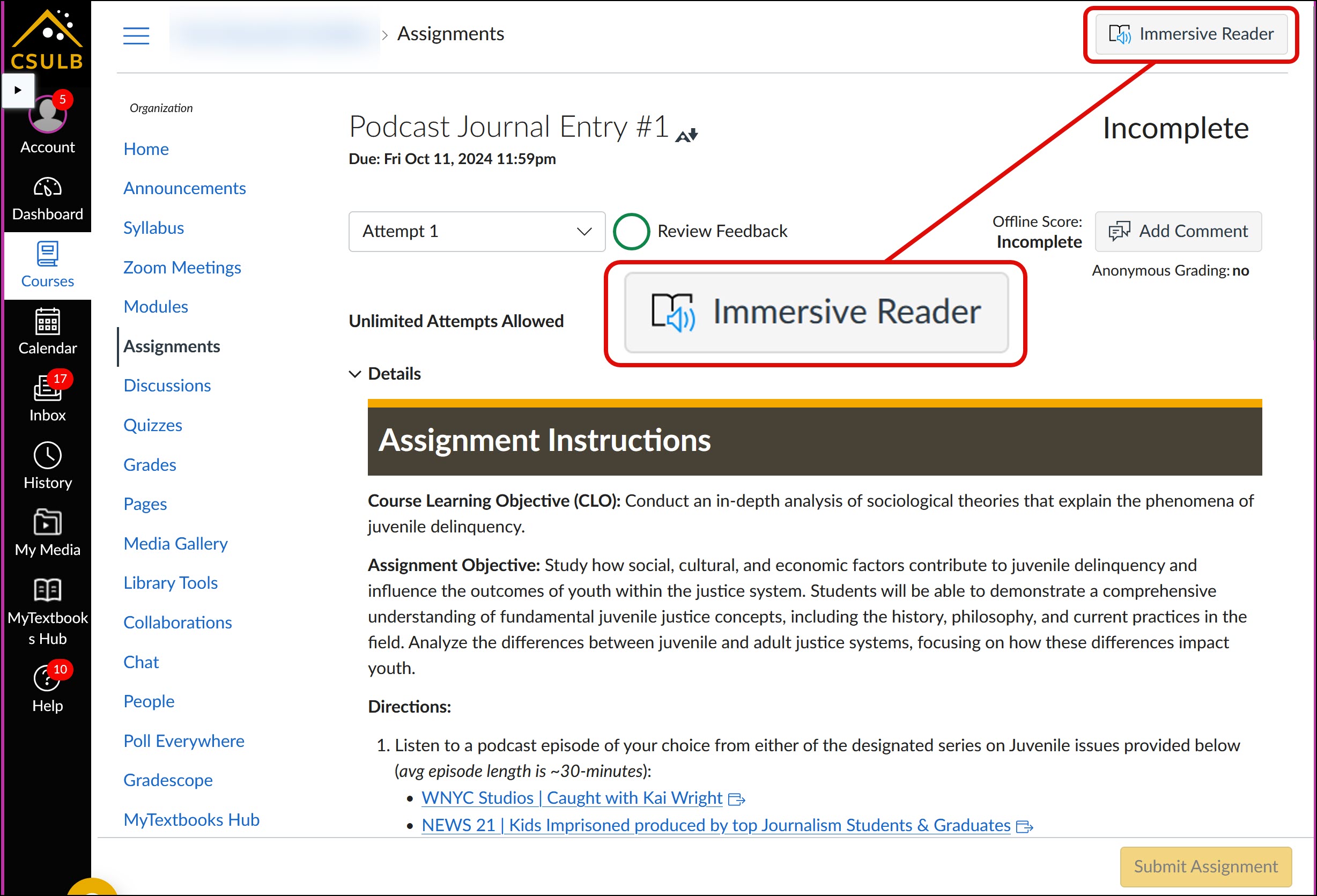
Upon entering Immersive Reader, options for Text Preferences, Grammar Options, and Reading Preferences become available.
Image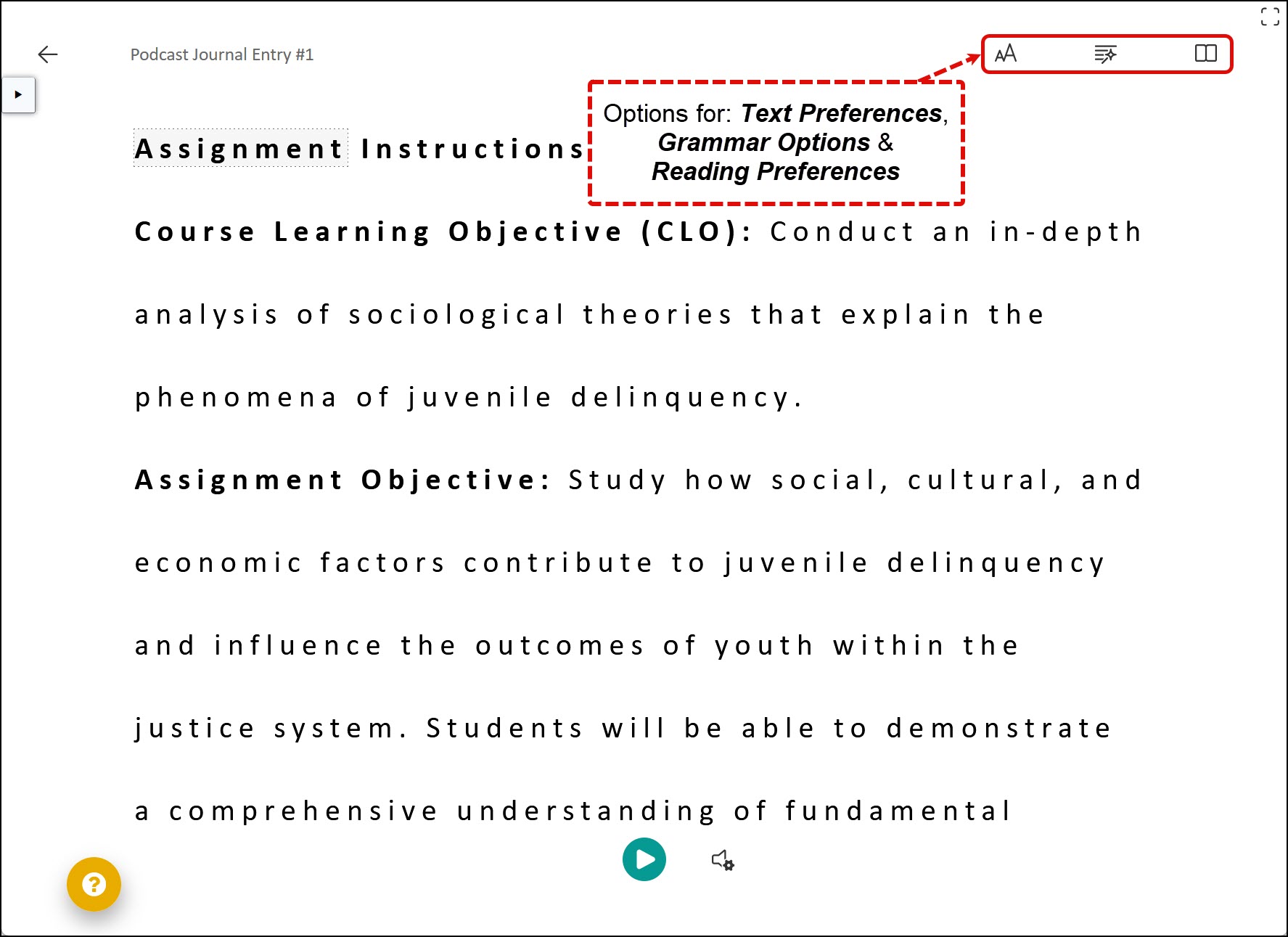
To control the Text-to-Speech or Voice Preferences features, select the Play/Pause button.
Image