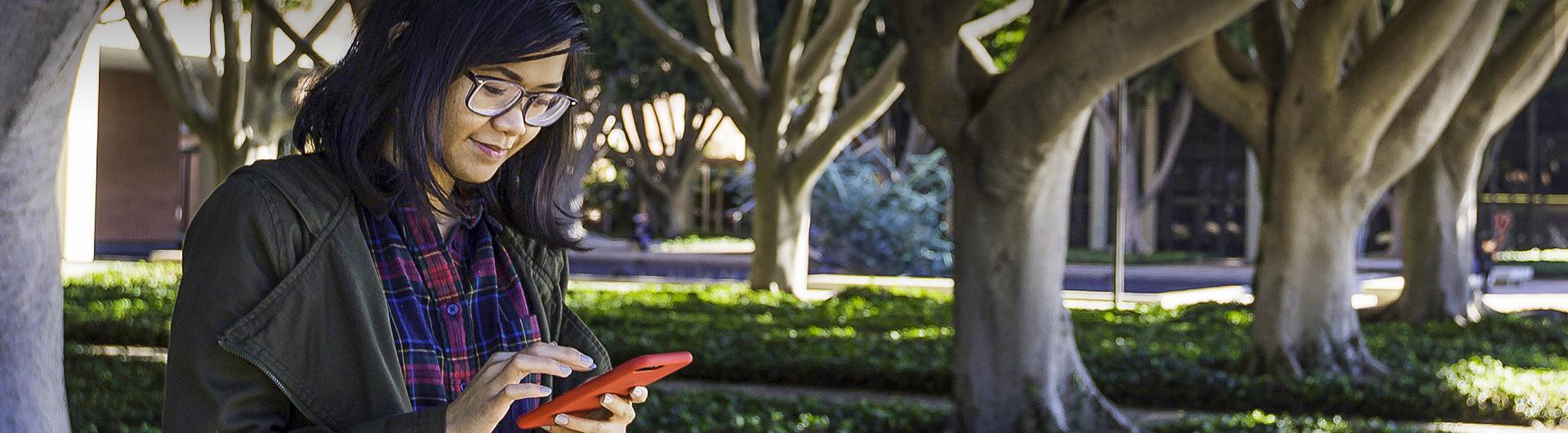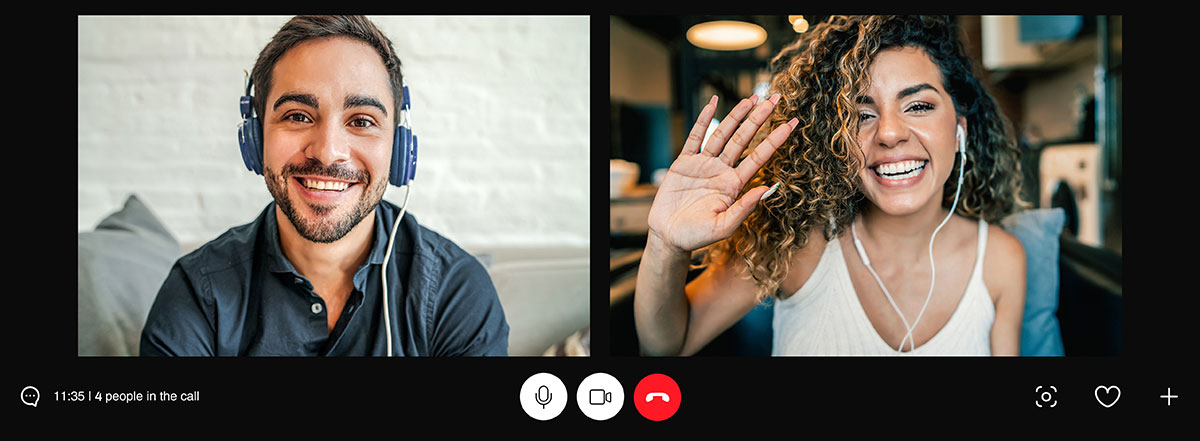Student Privacy in Online Learning
In an online learning environment, having open and engaged discussions and a sense of community are important goals. However, student privacy is an important factor to consider when on-camera presence is required to develop those connections and complete class assignments.
These guidelines will help you to understand some basic parameters for camera and headphone usage, class recordings, and accommodations for students with disabilities.
See also CSU Chancellor's Office Virtual Learning Student Privacy Rights FAQs [PDF].
Guidelines:
Note: Students are notified during registration that camera use may be required for synchronous online courses.
- Instructors can require students to turn on their cameras during synchronous online courses to demonstrate mastery of learning or understanding of a concept. However, students have the option to either show or hide their surroundings (by utilizing filters or background graphics).
- Students are allowed to use headphones during class to accommodate any equity or accessibility issues.
- Instructors must inform students before recording each class. Recordings are considered private for registered members of the class only. When using Zoom, participants are automatically notified and given the option to accept before the recording begins.
- All class recordings can be erased after the final exam. After the class closes, students will no longer have access to the recordings.
- Students who require accommodation for a disability may not be required to turn on their cameras if registered with the Bob Murphy Access Center (BMAC)).
To support students, instructors can:
- Clearly state in the syllabus any on-camera requirements for a course.
- Ask students to add their photos to their Zoom account profiles if it aids class communication.
- Before recording, share with students the purpose of recording the session and how the recording will be used; provide a confidential and private link to access to the recordings.
- Refer students who express a need for disability accommodation to the Bob Murphy Access Center (BMAC) before requiring them to turn on their cameras.
To prepare for online course requirements, students can:
- Look for information about on-camera requirements when registering for classes.
- Carefully review the course syllabus and other documents for on-camera requirements at the beginning of the semester.
- Find a conducive environment where you can have your camera on without disruptions in the background.
- Discuss any questions or concerns with your instructor or academic advisor.
- Register with the Bob Murphy Access Center (BMAC) If you have or believe you have a disability that requires accommodation.
Guidelines:
- During remote exams, instructors can require students to turn on their cameras, but students have the option to either show or hide their surroundings (by utilizing filters or background graphics).
- Students are allowed to use headphones during exams to accommodate any equity or accessibility issues.
- If remote exam proctoring services are used (such as Respondus LockDown Browser and Monitor), it's important that students have access to the resources required (technology, hardware/software, finances). Note: some proctored exam services may not be compatible to run on assistive technology devices such as screen readers.
To reduce reliance on cameras for remote exams, instructors can:
- Develop alternatives to online exams such as timed short exams, open book exams, projects, papers, or presentations. Review the Alternatives to High Stakes Assessment Chart [PDF] for more information. Work with ATS Instructional Designers to develop alternate assessments for your Canvas course.
- For high-stakes exams that cannot transition to an alternative assessment format such as the Master’s comprehensive exam or placement exams, get approval from your College Dean to find a quiet room on campus where your student can take the exam. Virtual and/or in-person proctoring appointments may be available on a limited, case-by-case basis for BMAC students.
To prepare for remote exams, students can:
- Make sure you have the proper equipment or resources for using a remote proctoring service such as Respondus Lockdown Browser and Monitor, if this will be used by the instructor. Inform the instructor if you have any challenges with this technology.
- Consider taking remote exams at the Horn Center Computer Lab or the University Express Lab if your home or study environment may not be conducive.
- Practice taking online exams (with remote proctored services or without) to troubleshoot any potential technical issues.
Guidelines:
Students with disabilities are entitled to specific accommodations for exams. Do not require these students to share their screens or turn on their cameras until the appropriate accommodations have been determined. Remote proctoring services such as Respondus LockDown Browser and Monitor may not be compatible to run on assistive technology devices such as screen readers.
Refer any students who express a need for disability accommodation to the Bob Murphy Access Center (BMAC).
For students registered with BMAC, taking high-stakes exams such as a Master’s comprehensive or placement exams, virtual and/or in-person proctoring appointments may be available on a limited, case-by-case basis.
To support students, instructors can:
- Include a disability statement in your syllabus with information on requesting accommodations through the Bob Murphy Access Center (BMAC) and the best way to work with you throughout the semester.
- Work with the Bob Murphy Access Center (BMAC) to set up accommodations for your students. In some cases, students can use the Horn Center Computer Lab or the University Express Lab to take remote exams.
- Understand how to adjust the extended time for students requiring exam accommodations.
- Consider using alternative assessments (e.g. timed short exams, open book exams, projects, papers, presentations, e-portfolios) in place of high-stake assessments. Consult with ATS Instructional Designers for more information on these options.