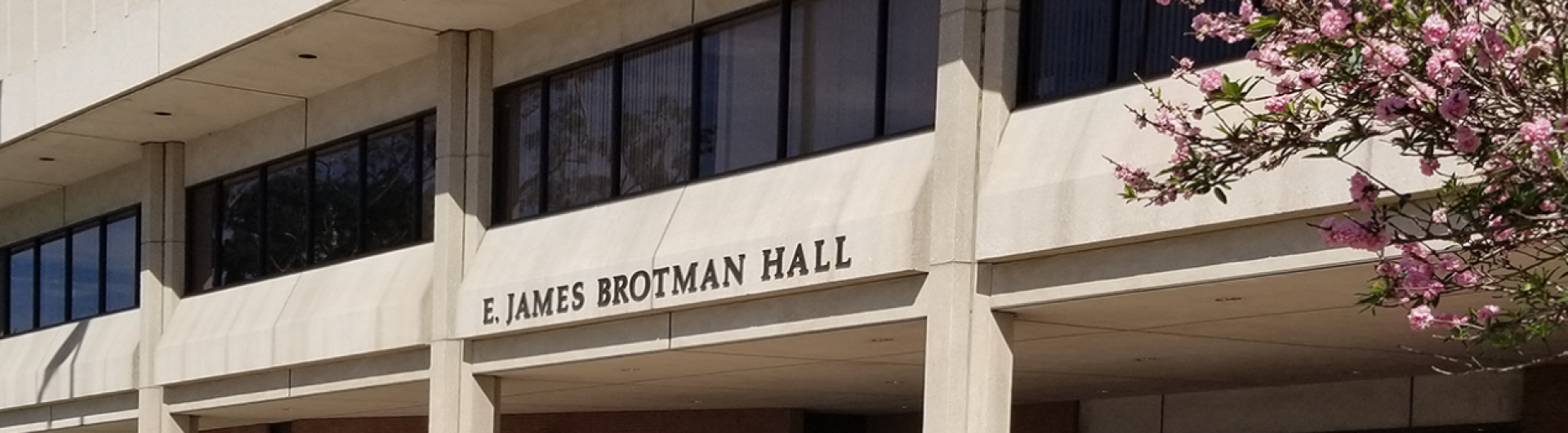CIO'S MESSAGE - April 7, 2020
Zoom Security Clarification
Greetings to All:
As we continue to leverage Zoom as an alternative method of instruction and online meetings, we would like to clarify security information regarding the use of Zoom. CSU has a signed contractual agreement with Zoom, which precludes Zoom from sharing the personal data of any member of our campus community. Therefore, Zoom does not pass our user information to third parties like Facebook. Below are answers to a few frequently asked Zoom security questions:
Q: Did Zoom fix the security flaws that were recently reported by the media?
A: As of April 4, Zoom introduced updated measures to enhance security of all Zoom sessions. The new settings include: Enforced Meeting Password and Waiting Room is On By Default.
Q: What do I need to do to improve the security and privacy of my Zoom sessions?
A: If you are an instructor or a meeting host, immediately strengthen the security and privacy of your lecture and/or meeting sessions by following the guidance below.
- Use your CSULB Single Sign-On Zoom chiclet to log in to your Zoom account.
- Keep your Zoom meeting private and secure, rather than hosting the meeting as a public event on social media.
- Avoid hosting large meetings or “public” meetings using your Personal Meeting ID (PMI).
- When scheduling a meeting, under Meeting Options, select Require Meeting Password, especially if your meetings include attendees are from outside of our campus.
- Lock your Zoom meeting once it has started and all your expected participants have joined.
- Enable the Waiting Room Feature which allows the host to control when each participant joins the meeting.
- If you find yourself with a disruptive participant (zoom-bombing) in your meeting, you can remove them. From the Participants menu, mouse over a participant’s name and several options will appear, then select More. Click remove to kick someone out of the meeting.
- If you have a participant who starts their video and displays objectionable content, you can quickly stop the video or if necessary, remove them. Stopping the video will not remove the participant from the meeting, but it will restrict their ability to restart their video.
Q: What is another option I can use for video conferencing/meetings?
A: Microsoft Teams is available as a collaboration tools for internal CSULB conferencing, meetings, and messaging. Please see our Microsoft Teams service page for more information.
For help with using Zoom, please refer to the campus Zoom service page or email Zoom@csulb.edu.
Cuc Du
Information Security Officer