MyCED for Initial Teacher Credential Program Applications
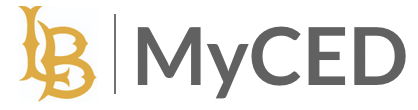
MyCED is a new system developed to accept Initial Teacher Credential Program Applications.
If you are a current CSULB student with an SSO login, click on the button to Login with CSULB SSO. You will need to click Accept the first time you login to grant permission to the system.
If you are outside of CSULB, there is a two-part application process. You must contact the Teacher Preparation Advising Center (TPAC) Office to initiate the process by email at ced-tpac@csulb.edu or by phone at (562)985-1105.
Process for Using MyCED to Complete Initial Teacher Credential Program Applications
Navigate to MyCED. Click Login with CSULB SSO and then log into your CSULB account to complete the signing-in process.
- After logging in, look for the option titled "Initial teacher credential program."Click on this option to proceed.
Image

- Once selected, you will be presented with an empty table on the screen. This table is designed to display your selections and progress.
- Click the blue "Apply" button in the upper left corner to start an application.
Image

- Click on the relevant credential program.You'll be directed to the application form.
Image

- Take your time to fill in all the required details accurately. If you want to change anything later, You can always come back and edit the form.
Image

- Navigate to the section and enter your specific 'Bachelor's Degree Major'.
Image

- In the designated field, provide the full name of the institution where you pursued your bachelor's degree.
- Select your highest academic achievement from the given degree options.
- If you've attended more than one institution, click the "Add College/University" option located at the bottom right to input additional details.
Image

- For each added institution, ensure you fill in all necessary details such as the institution's name, major, and degree earned.
- To delete the details of a specific institution, locate and click the "Remove College/University" button. This action will remove the selected institution's data.
Image

You can save your application, exit the system, and return to MyCED throughout the application window in order to complete your application. The application will remain in a Draft mode until you click submit. Please be sure to submit before the application window closes.

MyCED will collect the names and email addresses of your selected recommenders and email them a link to submit a confidential recommendation form and letter. Once you submit, you can see if your recommender has submitted their recommendation. You will also have the option to add additional recommender(s) if your original recommender(s) did not yet submit.





