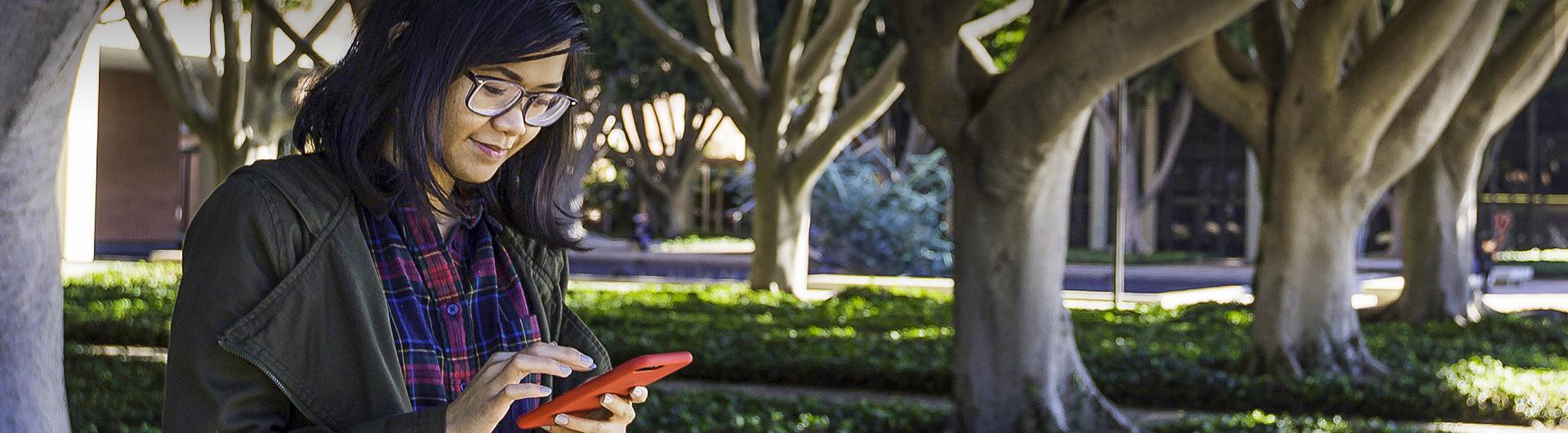Viewing Your Calendar
Do one of the following on the Course Homepage:
- Click Calendar in the Calendar widget.
- Click Calendar on the navigation bar (if enabled by instructor).
Image
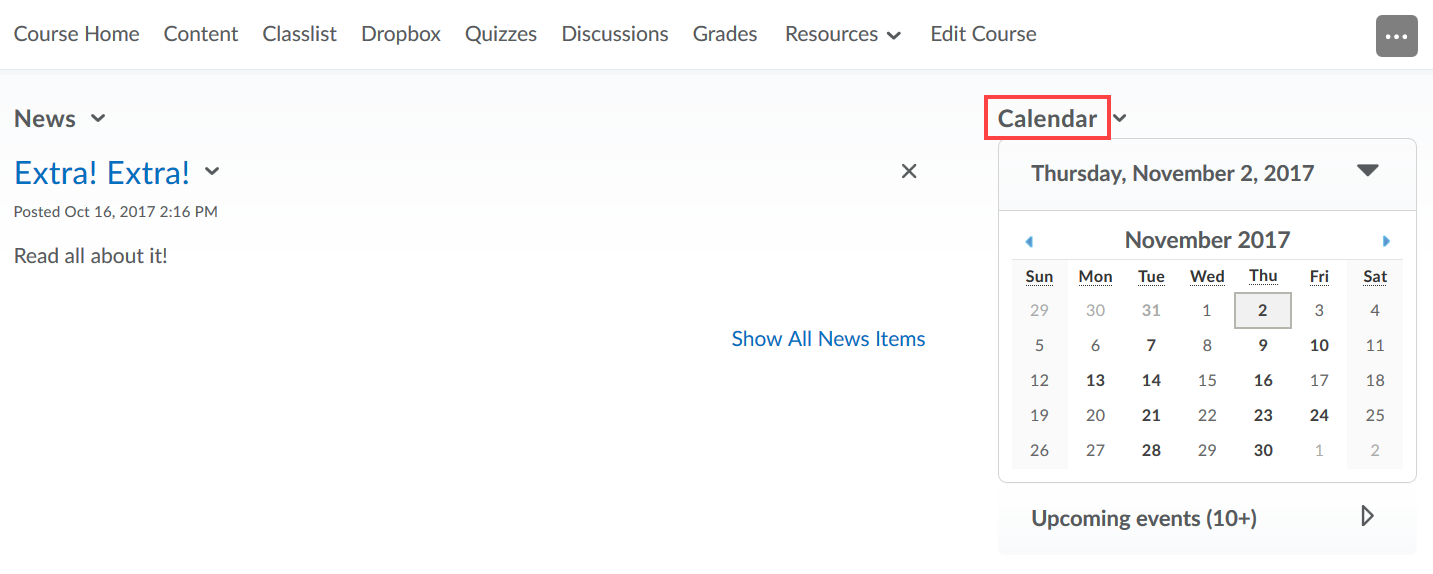
Do one of the following:
- Click on Day, Week, or Month to change the view of your calendar.
- Click on an event to view to access a partial display of event details.
- Click More… to see full event details in these views, including any content available for viewing.
Image
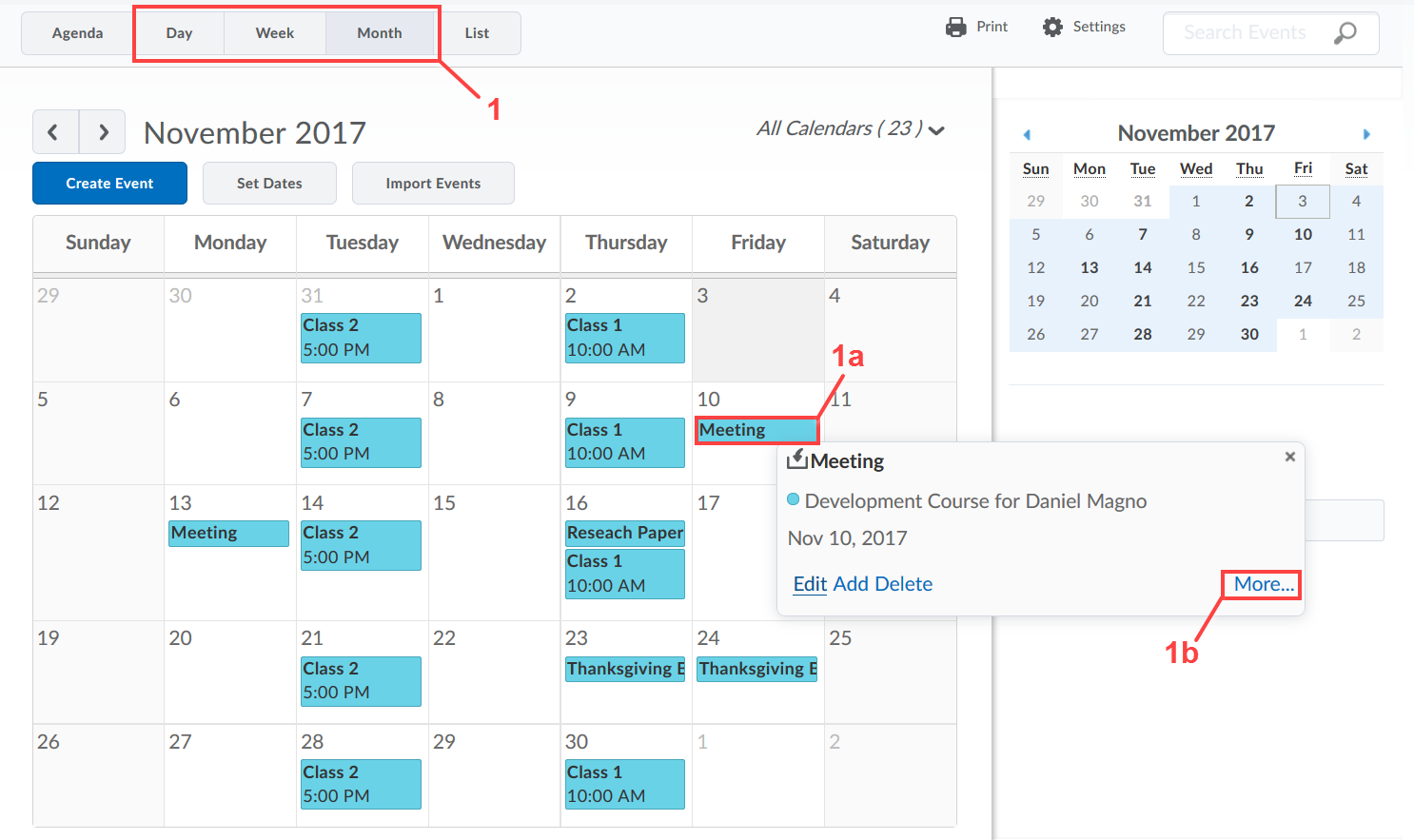
- Click the List view to display a full list of events in your calendar.
- Click an event to access the details for that event.
Image
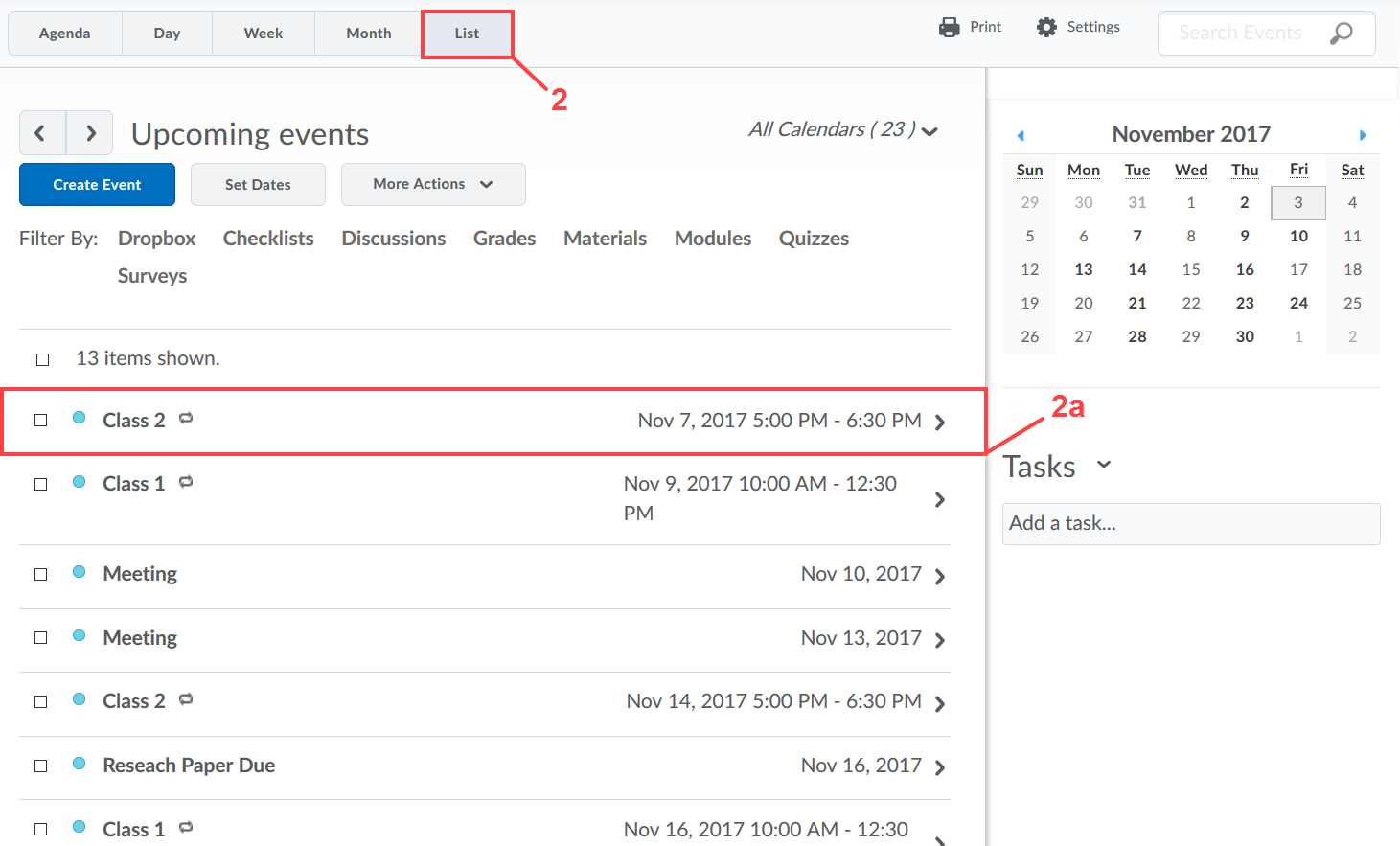
Viewing as an Agenda
To display calendar content in the Agenda view, click the Agenda button in the calendar views area.
Image
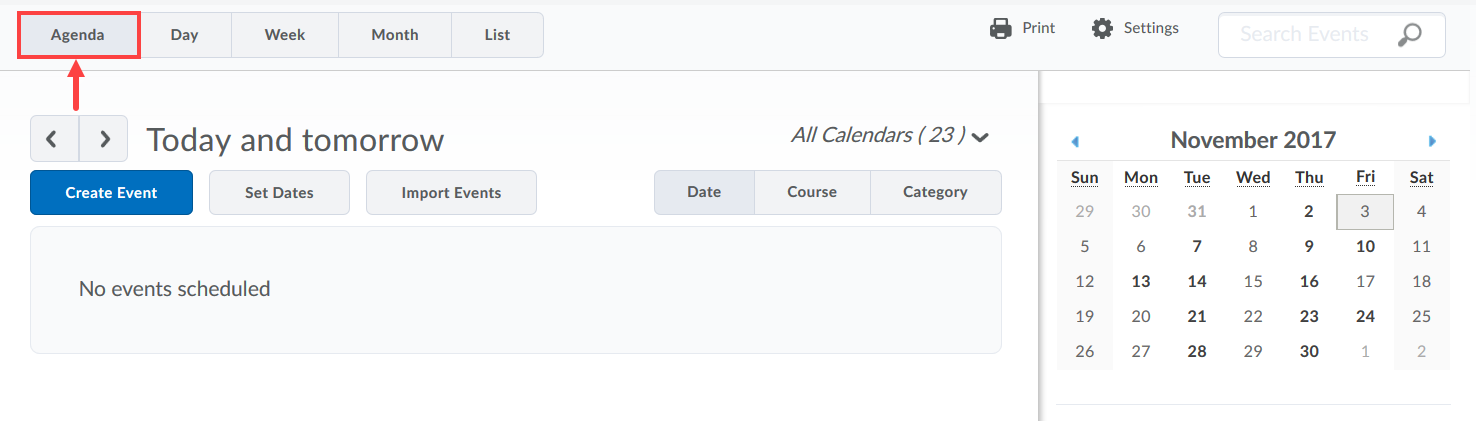
Changing Event Grouping
You can choose how events in the agenda are grouped by selecting Date, Course, or Category.
Image
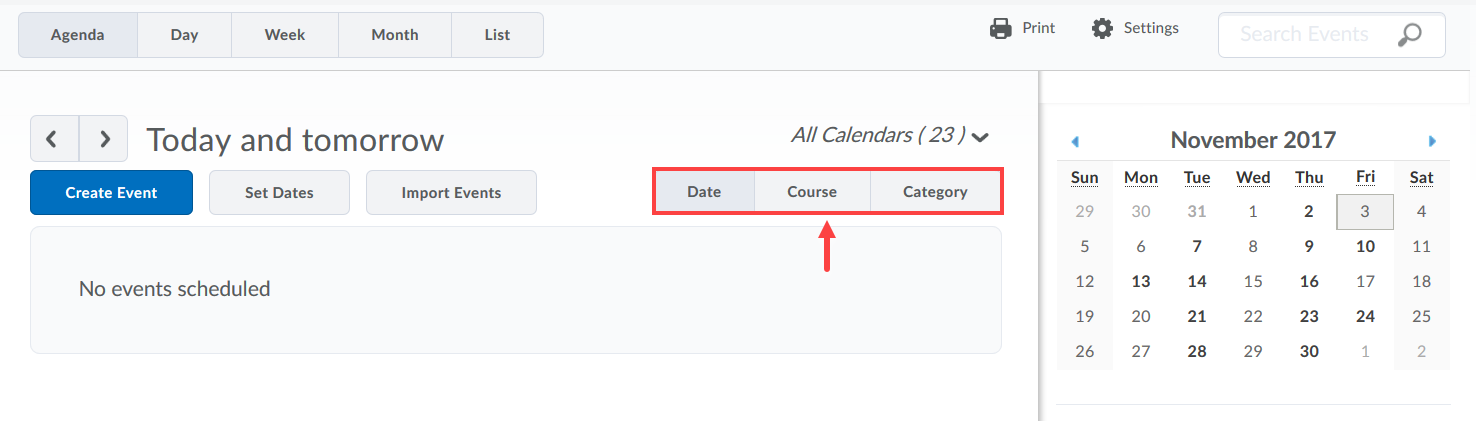
Changing Time Range
To change the time range of the list of events in the Agenda view, toggle the left- and right-facing arrows. Your choices are:
- Today and tomorrow
- Next 7 days
- Next 14 days
Image
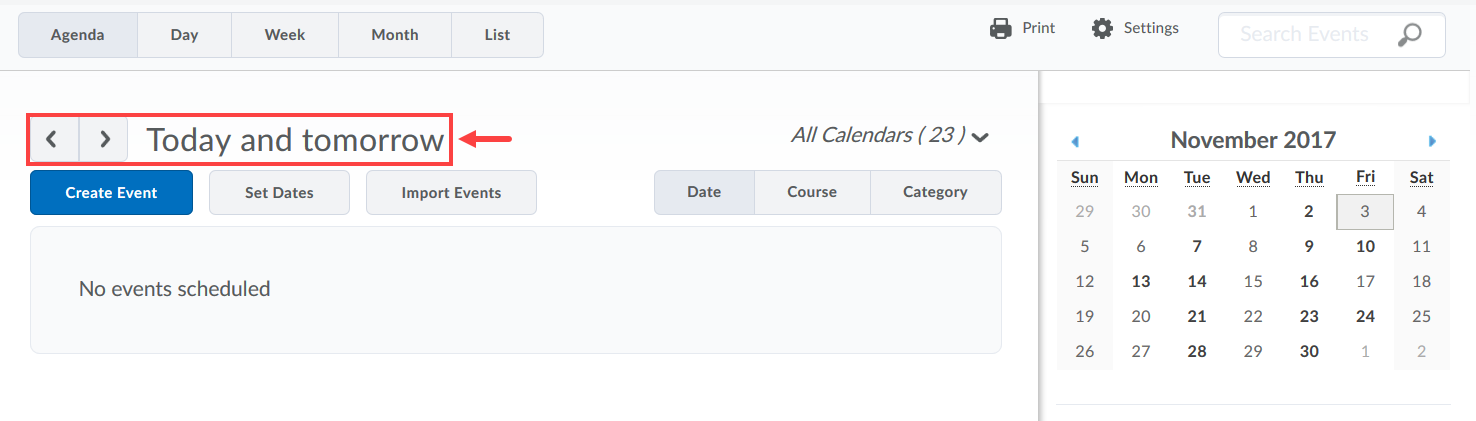
Click between the Day, Week, and Month buttons to toggle the way the calendar displays events.
Image
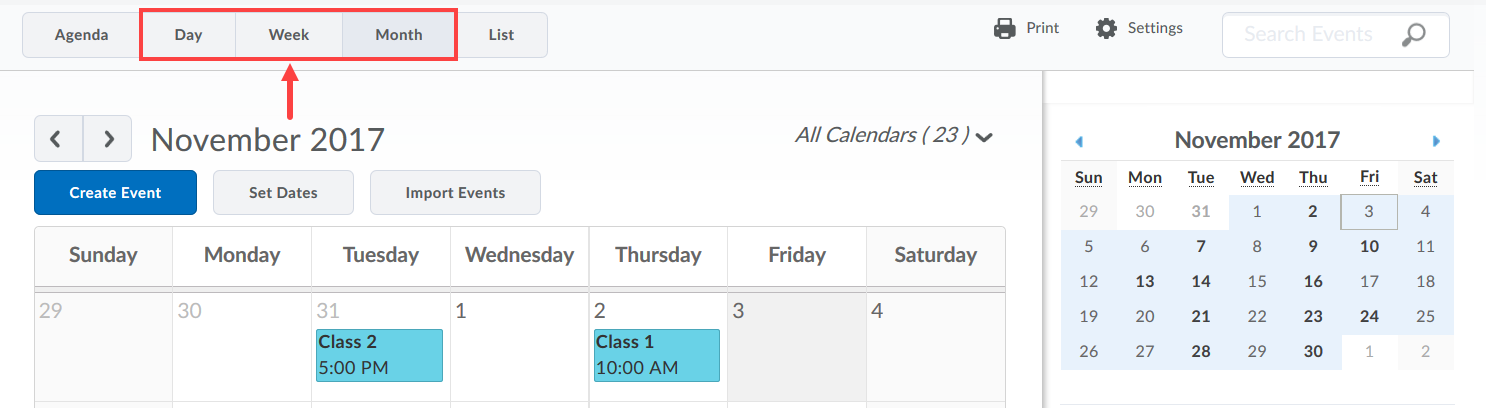
Changing the Display Options of the Calendar
- Click Settings in the calendar views area.
Image
- In the pop-up, you can change the display settings of the calendar and tasks.
Image
- Click List to enable the List view.
- You can also filter the list of events by selecting any number of the filter categories.
Image
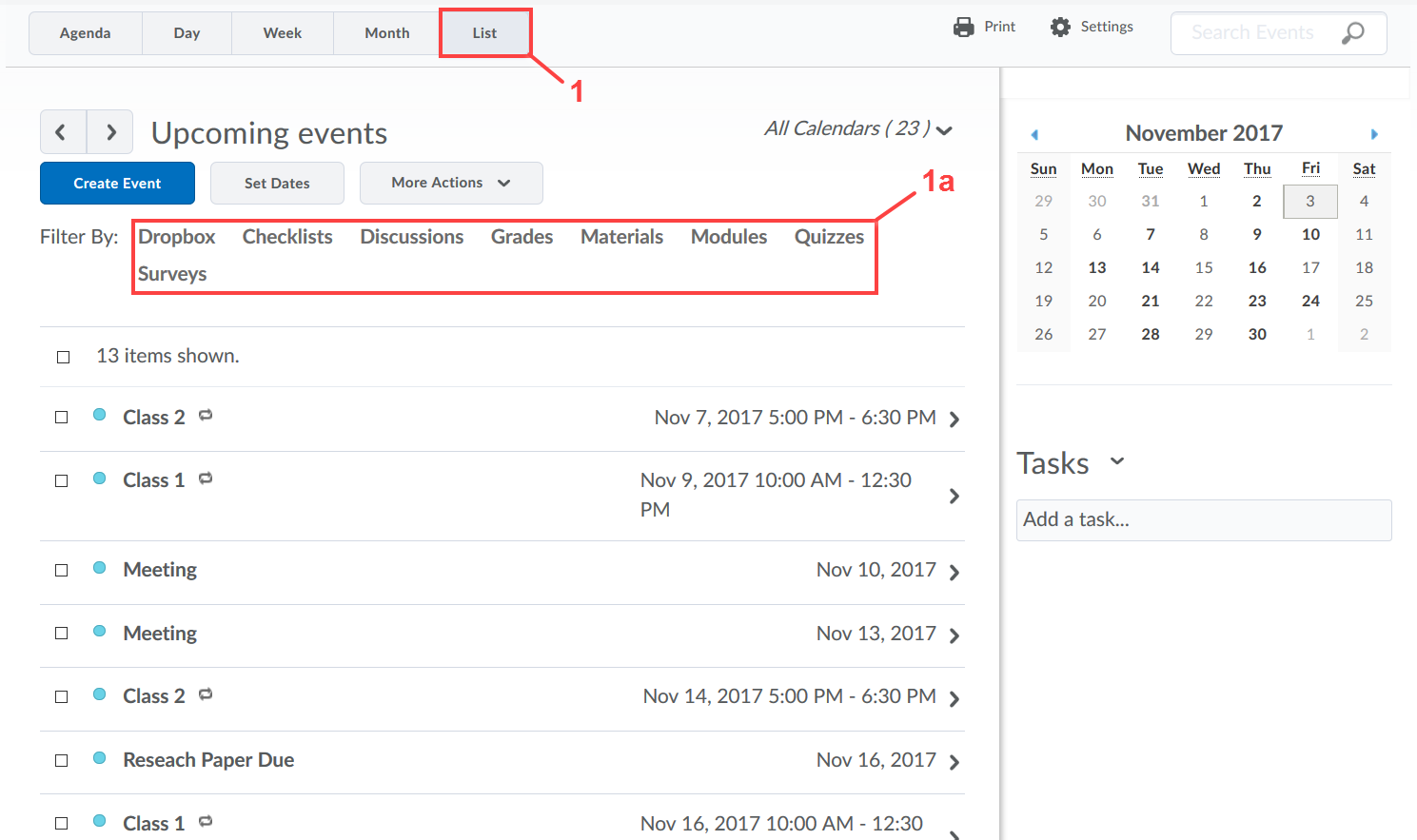
Modifying Multiple Events, Changing Event Visibility, and Offsetting Dates
- Click the checkboxes of the events you would like to make changes to or click the checkbox at the top of the list to select all events.
- Click More Actions to change the visibility and/or offset the dates for the selected events.
Image
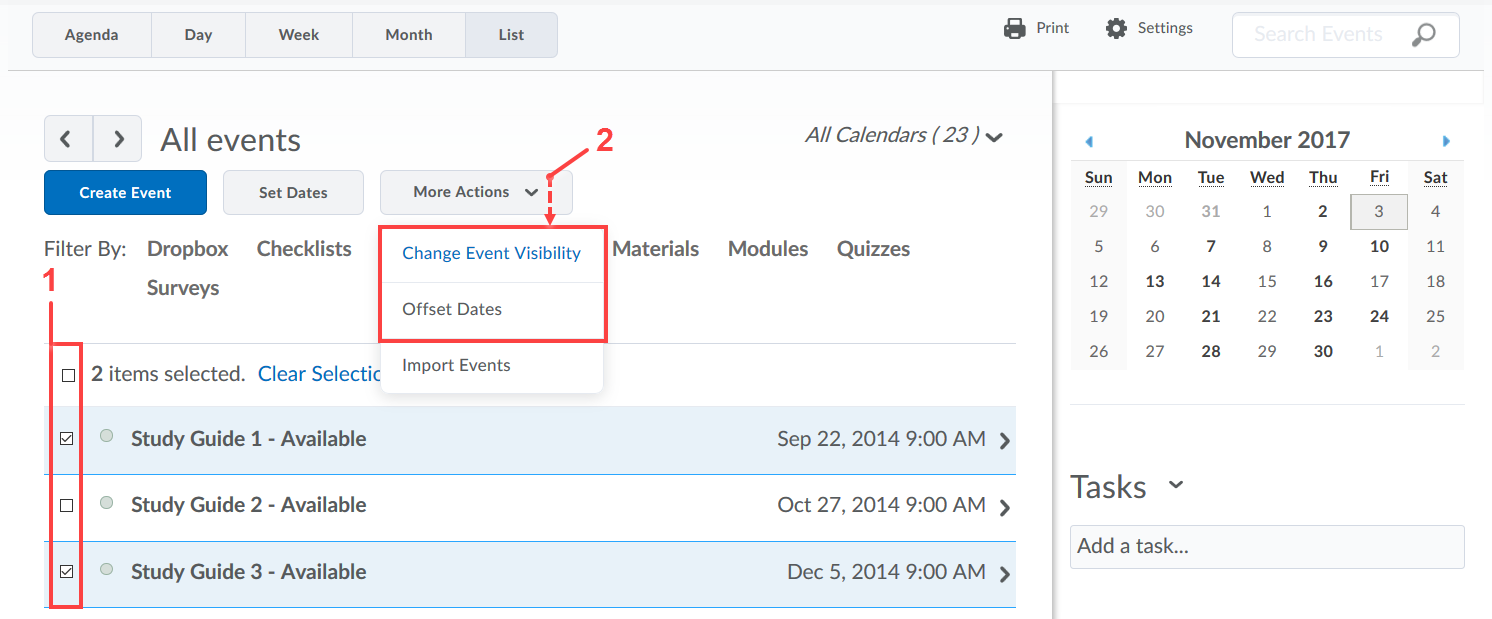
You can print from the calendar views area by clicking Print.
Image