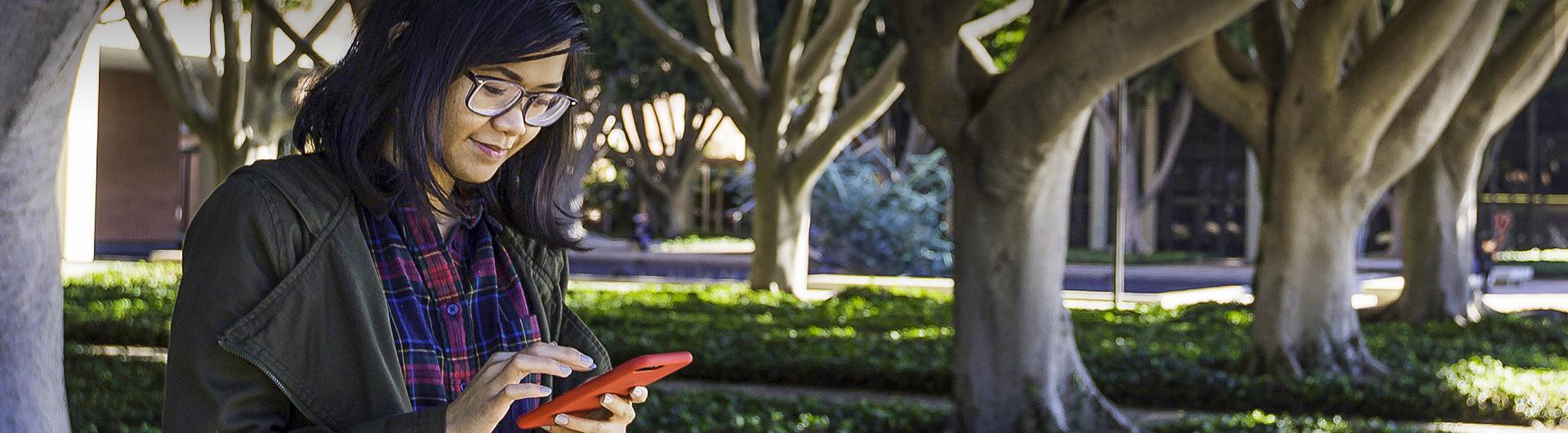Student Support for iClickers
Using the student response system (SRS) or iClickers gives your professor instant feedback about your responses to in‐class questions and quizzes. The iClicker 2 remote is the supported remote used on campus, and it is available for purchase through the CSULB Bookstore.
Using iClickers in class means that:
- You stay engaged
- You can participate more actively in class
- Professors can review or focus on the areas where students are unclear
- You get a heads up on what you know and don’t know so well
Purchase
The iClicker 2 remote is available for purchase from the CSULB Bookstore. The older iClicker+ remote is no longer supported.
FAQ
Can I use the older-style iClicker+ remote?
The older iClicker+ remotes will work only if your professor is only asking multiple-choice A-E questions. For all other types of answers like Short Answer or Numeric Answer, the iClicker 2 remotes are best suited for that.
Can I use the mobile app version of iClicker?
Ask your professor if they will allow you to use the mobile app version of iClicker before purchasing a subscription to it. Our department does not provide any support with the mobile version, if you run into issues, contact iClicker.com.
Why is a clicker required for my class?
Like many instructors, your instructor may have decided that incorporating student response system (SRS) will help foster discussion among your classmates, gives your instructor a clear sense of how the class is doing, and ultimately improves comprehension and learning. Many case studies conducted by established educational institutions have confirmed these results.
How do I receive credit for my responses?
You will need to register your iClicker remote if your instructor is giving credit for correct responses and/or give points for participation/attendance.
Could my responses be confused with others?
No. Your iClicker remote carries a unique remote ID. Registering your iClicker remote ID to your email (See: Registering your iClicker Remote) will ensure that you earn credit when you respond in class using your registered iClicker remote.
Please note: Though you can share your iClicker remote with another person, like a friend, you cannot share it with another student in the same class.
Do I automatically get credit for my responses?
This is a decision your instructor will make. Your instructor has the option to assign points for participation, to assign points for correct responses, or simply use your responses for attendance purposes. Your class syllabus or course web site will generally include the grading policy for the course, including the policies for clicker questions.
Registering your iClicker Remote
Follow these steps to register your iClicker remote:
- Log onto Canvas and navigate to your course.
- Click the “Register your iClicker Remote” link.
- Enter the 8-character code from your remote.
- Click Register.
Please note: If you do not see iClicker on the course navigation, contact your instructor. Do not register your remote at iClicker.com.
How do I turn on/off my iClicker?
Once you remove your clicker from its packaging, you will need to pull the clear plastic "Pull" tab from the back of the remote to activate the batteries.
For the iClicker+ remotes
On the front of your iClicker+ remote, you will notice there are six options: A, B, C, D, E, and On/Off. The On/Off button is what you press to both turn it on (A solid blue light indicator located by the "Power" indicator will illuminate, indicating that it is powered on) and off (The solid blue light indicator will turn off).
For the iClicker 2 remotes
On the front of your iClicker 2 remote you will notice a screen, Delete, Send, four arrow keys, a blue "refresh” button, an orange power button, and 6 alphabetic options: A-E. To turn on, press the orange power button. The screen will display momentarily the frequency the remote is currently set to, and the remote ID. To turn off, click the orange power button.
How do I change my remote frequency?
For the iClicker+ remotes
Press and hold the on/off button until the blue light begins to flash. Type in the new frequency letters, like AA or BB.
For the iClicker 2 remotes
Press and hold the on/off button until the screen shows the frequency letters blinking. Type in the new frequency letters, like AA or BB.
How do I change my batteries?
New batteries supply approximately 200 hours of use.
For the iClicker+ remotes
The "Low Battery" light will flash red when you need to replace your batteries. Once this light begins flashing, you have 10 hours or less of battery power remaining. The iClicker+ remote uses three AAA batteries. New iClicker+ remotes come included with three AAA batteries.
For the iClicker 2 remotes
The battery level indicator is displayed on the upper right corner of the screen while the iClicker 2 remote powered on. The iClicker 2 remotes uses two AAA batteries. New iClicker 2 remotes come included with two AAA batteries.
Hours
9AM – 11PM Monday - Thursday
9AM – 9PM Friday
Contact
Via Phone: 866-209-5698
Via Email: support@iclicker.com
Visit the iClicker Student Support website at any time.
Support is available for any registration questions as well as inquiries regarding your iClicker remotes.