Camtasia
Camtasia makes it simple to record presentations or screencasts, add audio, narration, and visual effects to create engaging videos to share with students on Canvas or other platforms.
Camtasia is available to CSULB employees at no cost through the campus license agreement.
- Sign into Single-Sign On
- Select the Campus Software chiclet.
- Note: Please make sure to update the image of the chiclet in the webpage.
Image

- In Campus Software, click on SELECT SOFTWARE
Image
- Select the TechSmith tab:
Image
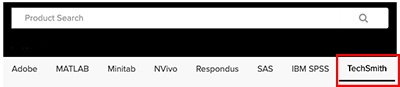
- Select the Camtasia icon.
Image
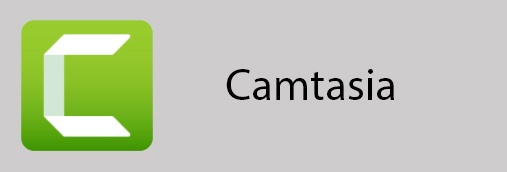
- Be sure to select either the Windows Or Mac version and then Add to Cart:
Image

- Select View Full Cart:
Image

- Select "I am placing this order for myself" and click Check Out at the bottom of the page:
Image

- Select the Post-Order Instructions and follow the steps on the pop up box to download the install package and enter your product key:
Visit the Camtasia Tutorials site for the most current and updated instructions.





