Staff Support and Training

Access BeachBoard and Canvas
Access your BeachBoard and Canvas courses at BeachBoard and Canvas Login or SSO until Summer 2023.
Everyone is welcome to all ATS workshops! Visit ATS Events and Workshops for the complete calendar. Note: If a workshop date has passed, a recording will be posted at the links below approximately one week after the session.
- BeachBoard to Canvas Comparison:
Find your favorite BeachBoard tool in Canvas, and new favorites, too. For a walkthrough of the comparison, watch this BeachBoard and Canvas comparison workshop. - Best Practices for Canvas Organization Courses:
Practices for connecting your audience and delivering training. - Building in Canvas for Staff:
Discover all the standard features of Canvas. - Canvas Layouts:
An introduction to the layouts (templates) available for CSULB, created with quality-assurance online standards. - Canvas Navigation Basics for Staff:
Tips and tricks for using the Canvas Global Navigation panel. - Canvas Resources for Staff:
An overview of where to find on-demand resources for learning Canvas. - Student Engagement in Canvas:
Discover tools in Canvas to communicate with students and keep them engaged. - Canvas Feedback Forum Fridays:
Let us know how your Canvas experience is going so far!
Manual Organizations are Canvas "courses" that can be used beyond the classroom. Sometimes referred to as an "intranet" site, Manual Orgs can serve as a centralized hub to connect department staff, faculty, and students as a community. Common uses for Manual Organizations include employee onboarding, student orientation programs, or staff training modules on specific skills. Manual Organizations remain open indefinitely and are not limited by semester.
For more information and to request a Manual Organization course, visit: Canvas Course Types.
The resources below will help guide you in developing a Canvas Manual Organization course:
- Canvas Sandbox Courses
Request a Canvas Sandbox course to experiment with features and prepare content before copying it into your official Organization course. Sandbox courses are visible only to you. - Quick Start: Basic Course Building:
Follow these tips for building a basic course quickly in Canvas. - Course Layouts (Templates) :
Import a pre-built Canvas Layout (template) and edit it to fit your needs. Choose from three different layouts with different content. - Getting Started in Canvas Checklist [PDF]
This checklist will help guide you to ensure that your Canvas course has all the recommended, essential elements.
The resources below will help the "students" (org members) added to your Manual Organization learn how to navigate and use the features:
- Passport to Canvas Student Course:
This self-paced training course will guide students through all the Canvas basics they need to participate in a course. This course is available to all students on their Canvas Dashboards. - Canvas Student Quick Start Module [PDF]:
The "Quick Start" module serves as a short orientation for students that is present by default in all courses. You may leave it in your course or remove it. These instructions tell you how to view the module in your course. - Canvas Student Support and Resources:
To support students with their Canvas learning, please refer them to the resources on this page.
Canvas-Instructure Resources
Instructure is the parent company of Canvas and offers many resources to help you get started and learn more advanced skills:
When you access Canvas, select the question mark icon [?] on the Global Navigation panel to access Canvas support and training resources.

Canvas Guides provide written instructions for using all features.
Video Tutorials and Demos
- Video tutorials/demos let you see the features in action.
- "Set Up Your Canvas Course in 30 Minutes or Less" is a series of 7 videos on the essentials.
The Training Services Portal [pdf instructions] is linked within your Canvas global navigation panel (see below). This portal gives you access to a wide variety of self-paced and live training. Only available through January 2023- so take advantage of these excellent resources now!
PLEASE NOTE: If you are not able to see this link, please contact canvas@csulb.edu.
Recommended LIVE Training Sessions on the Training Portal:
- Course Communications
- Leveraging Modules
- Assignments
- Quiz Basics
- Gradebook and Speedgrader
- Home Pages
- Groupwork & Collaboration
- Data for Teachers
- Student Experience
- Content Area Specialty Session
- Mobile Apps: Teacher App
Recommended ON-DEMAND Training Sessions on the Training Portal:
- Learning Pathway, Opening Canvas Learn comprised of:
- Opening Canvas
- Creating a Canvas
- Getting Started with Assignments & Assessments
- Grading & Feedback
- Stand-Alone Courses:
- Preparing to Launch
- New Quizzes
- Teacher App (iOS or Android)
- Canvas + Google Integration
How to Access the Training Portal:
1. Visit your SSO/MyApps dashboard and select the Canvas tile:

2. Click on the "Help" icon at the bottom of your Canvas Global Navigation bar.

3. Select the Training Services Portal link from the menu:

4. Select "Authorize" to access your account.

5. You’ll be taken to the Courses & Webinars tab.
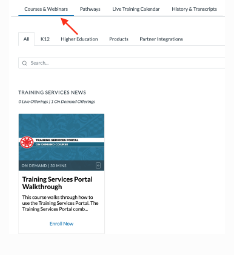
6. Scroll down to view all the tutorials at the bottom of the screen. Or use the Search, Sort by, and Filter by features to find a specific topic.

Canvas Commons is a digital library of content that anyone can use. Resources include modules, documents, and more.
How do I access Canvas Commons?
The Canvas Commons link is on the left Global Navigation panel on Canvas. Content shared by CSULB users will appear at the top of the Commons dashboard by default.

What can I do with Commons?
You can Import content into your courses. You can also contribute to the community by sharing resources that you've created that would be of benefit to others.
The Canvas Community has answers to many questions not found in other resources.
- Join the discussion! Be part of the Canvas Community to find and share resources among peers.
- Join an Interest Group. Canvas offers a variety of interest groups, including HigherEd Users and multiple language groups. Also, visit Resources by Language to find resources in your preferred language.
- Contribute your ideas to improve Canvas in the Idea Conversations forum. Make suggestions for future development to improve the experience for all.





