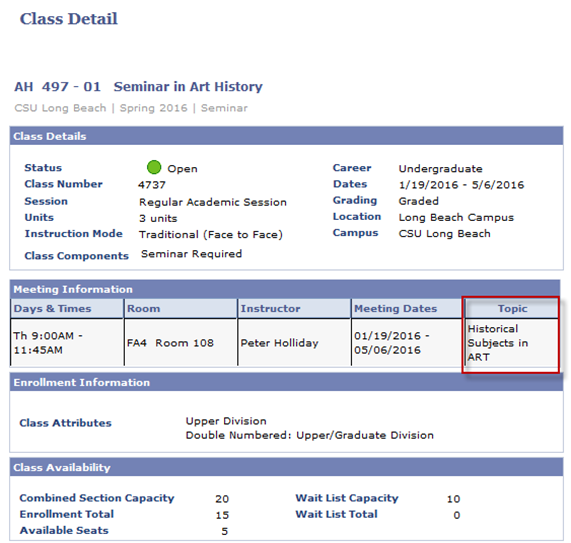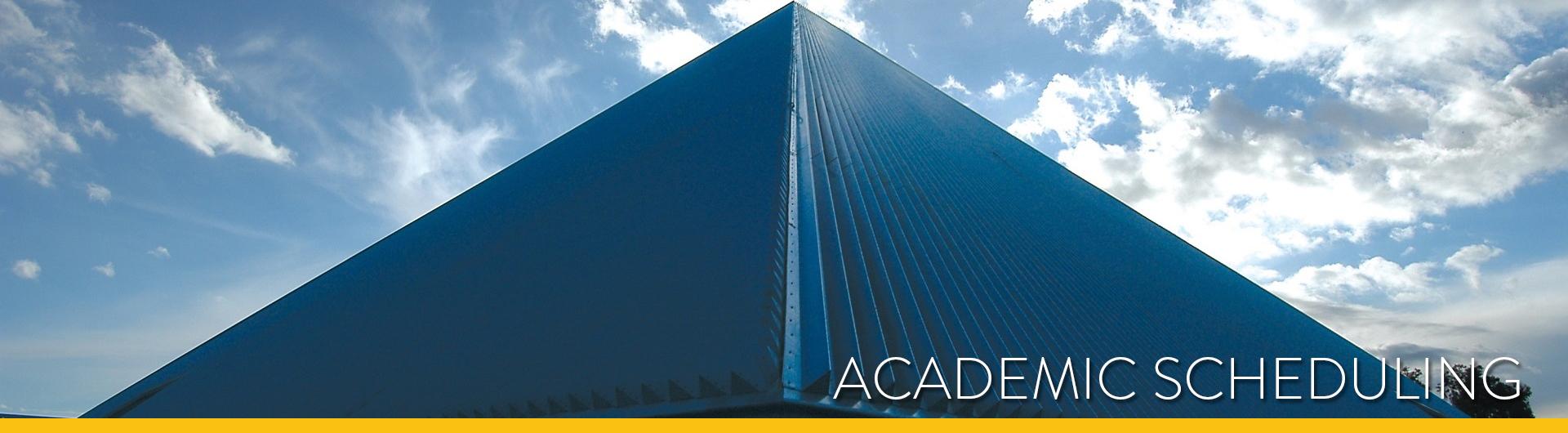Selected Topics Courses in the Schedule of Classes
Selected topic courses can usually be identified by their title, for example, “Selected Topics in Art History”. This “generic” course is a placeholder that allows unique topics and variable content to be offered under that course number. There are three types of selected topics courses: Type l, Type II, and Type III.
Type I topics can only be offered once, and the unique topic title will not appear on a student’s transcript. These topics do not go through the usual curriculum approval process, but they do need to be approved by the curriculum office. A Type I topic form can be found on the Curriculum Forms page of the Curriculum Handbook.
Adding a Type I Topic
During Online Schedule Building
- Submit a Type I Topics form to the Curriculum Office
- Create a class section in PeopleSoft.
- Enter the topic title in the Free Format field, located on the Meetings page of the Maintain Schedule of Classes component. Refer to the College and Department Schedule Building Process Guide for more information on scheduling topics.
- Confirm that the Curriculum Office has sent Academic Scheduling the approved topic form.
- Once the class section has been added and an approved Type I Topics form is received from the Curriculum Office, Academic Scheduling will publish the topic and description on the Enrollment Services website for students to view.
After the Class Schedule is Available to Students
- Submit a Type I Topics form to the Curriculum Office
- Submit the section add request to Academic Scheduling via the Schedule Change Request Portal. Note in the Additional Information field that the new section is a Type I topic, and that a Topic form has been sent to the Curriculum Office.
- Academic Scheduling will create the new section. Once the topic has been approved by the Curriculum Office, Scheduling will add the Topic title to the class section, and publish the topic and description on the Enrollment Services website for students to view.
Locating Type I Topics
- Browsable Schedule of Classes under “Comments”
- Enrollment Services website
- CS-Link Report LBSR0061 – Schedule of Classes report
- MyCSULB
Type II topics are created through the standard curriculum approval process. They can be offered multiple times over a three year period, and the unique topic title will appear on a student’s transcript. A Type II topic can be requested using the New Topic form found on the Curriculum Forms page of the Curriculum Handbook. Once the topic has been certified, it can be offered in the Schedule of Classes.
Adding a Type II Topic
During Online Schedule Building
- Create a class section in PeopleSoft.
- Select the correct topic number, located on the Meetings page of the Maintain Schedule of Classes component. The topic title will automatically populate. Refer to the College and Department Schedule Building Process Guide for more information on scheduling topics.
- The title will display in the Schedule of Classes
After the Class Schedule is Available to Students
- Submit the section add request to Academic Scheduling via the Schedule Change Request Portal. Note in the Additional Information field that the new section is a Type II topic, and list the topic title. Academic Scheduling will add the title when the section is created.
Locating Type II Topics
- Browsable Schedule of Classes under “Comments”
- Enrollment Services website
- Cs-link Report LBSR0061 – Schedule of Classes report
- MyCSULB
Type III topics are stand-alone courses that have been approved through the curriculum process, and are listed in the online Catalog. These courses share a common course number with their generic course, but have a unique suffix. Type III topics are scheduled the same way as non-topic courses, and appear on the same reports and webpages as non-topic courses.
Browsable Schedule of Classes
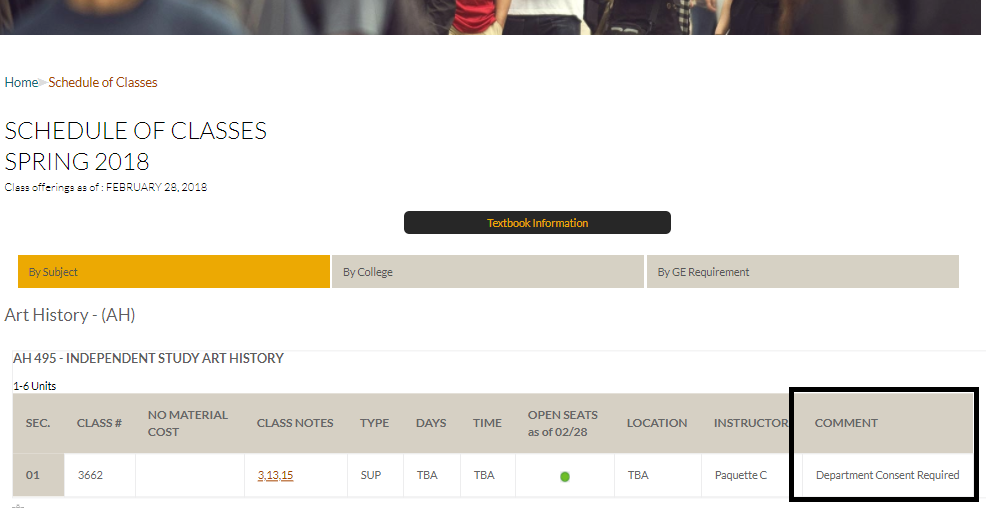
Enrollment Services Website
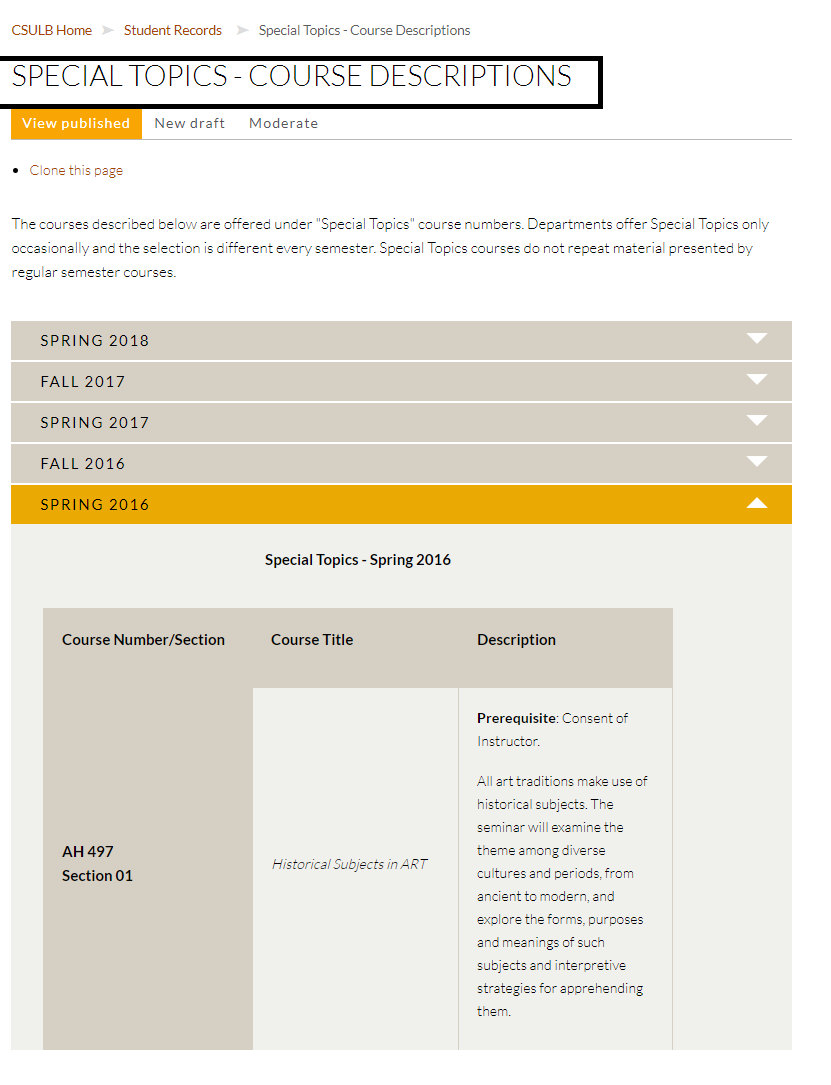
CS-Link Report
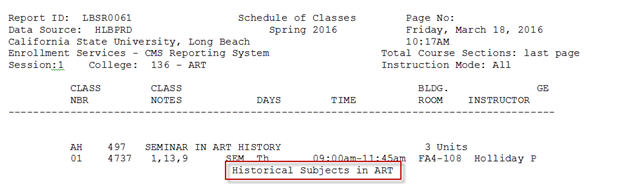
MyCSULB