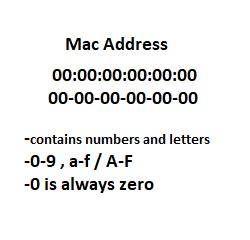Device Registration
How To Connect Your Wireless Device:

*In order to access the REGISTER form webpage, you will need to first connect your laptop or mobile phone to Eduroam or Beachnet+. Go to https://csulb.edu/wireless for more information on how to connect your laptop or mobile phone to the Wi-Fi
Instructions:
In order to access the device registration portal webpage, you must use a computer, tablet, or phone that is connected to beachnet+ or eduroam.
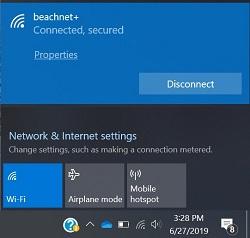
Once you click on the "Register" link, you will be redirected to CSULB's Single Sign On. Use your campus email and password to continue.
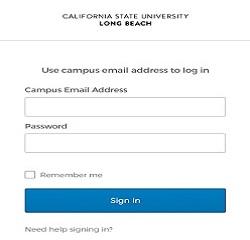
Fill in the required fields: Device Name, Device Type* , and Mac Address from step 1.
* If your Device Type is not listed, choose (Other)

Registration is complete. Your device will be active until the Account Expiration Date.
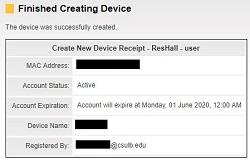
Connect your game console, smart device, or media player to beachnet-guest-access.
You may need to reboot the device
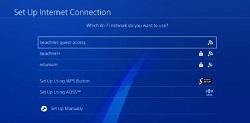
- The device registration input page is only available to residents while connected to the campus Wi-Fi. You will need to first connect your device to eduroam or beachnet+ to access the "Register" button on the webpage.
- If you already registered the device and it connects to beachnet-guest-access but there is still no internet. Unplug the device's power cord from the power outlet for 30 hours. Do not just turn off the tv or leave the device plugged in on standby because device still talk to the network if they are in standby.
- Once your device is registered, select "beachnet-guest-access" as the Wi-Fi network. The device will connect without prompting you for a password. If not, a restart of the device may be required.
- The Device Registration Form can take up to 12 hours after Housing residential check-in to be available and must be connected to beachnet+ or eduroam to view the device registration page.
- Devices on "Beachnet+" will not be able to communicate with with devices on "beachnet-guest-access"
- For safer online browsing, we recommend you still use Beachnet+ for your PC, Mac, laptop, tablet, and mobile phone.
- PCs, Macs, laptops, tablets, and mobile phones that are registered through the device registration portal to use with "beachnet-guest-access" will be removed.