D1TA: How-To
How-To: Access Textbook Information
Image

How To Access Digital Books
Look for "Read Now", "Reveal Code", or "Launch Courseware" in the item card. Note: "Launch Courseware" works only in the Canvas class page My Textbooks Hub.
Image
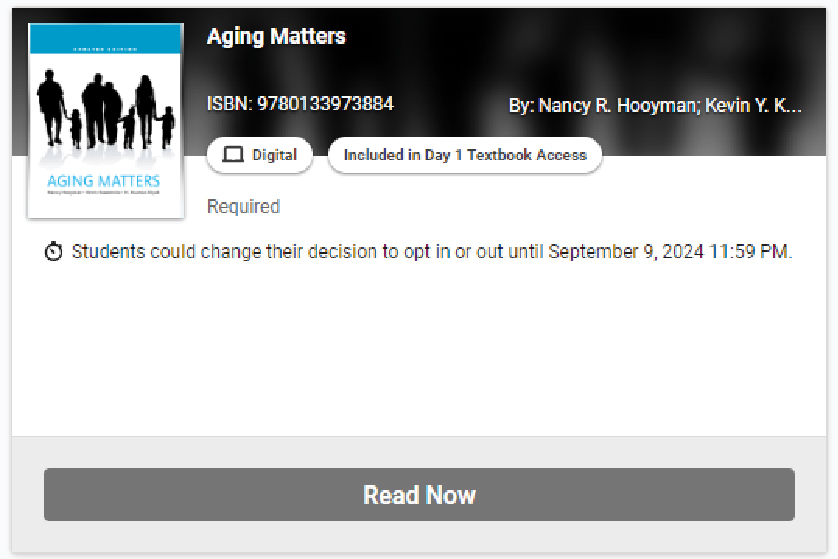
Image
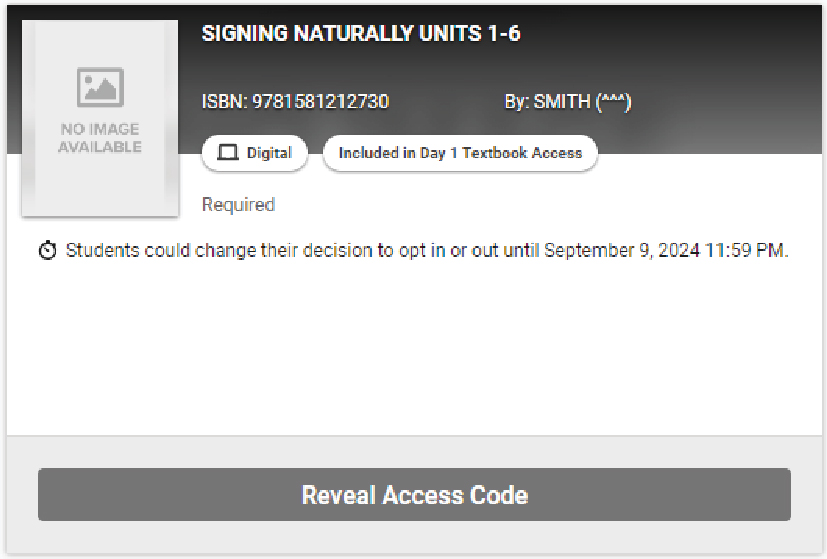
Image
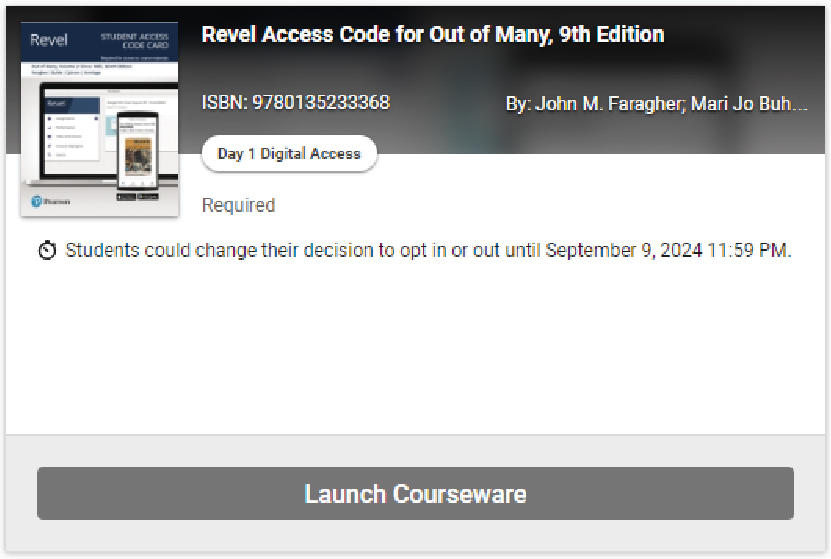
How To Access Integrated Textbooks Courseware
- If the item card is blank, it might be integrated textbook "courseware".
- Access for these materials are only through integrated links in the Canvas class page.
- Examples: Aleks, Achieve, Connect, InQuizitive, MindTap, Smartwork, Total Access, WebAssign, WilePlus.
Image
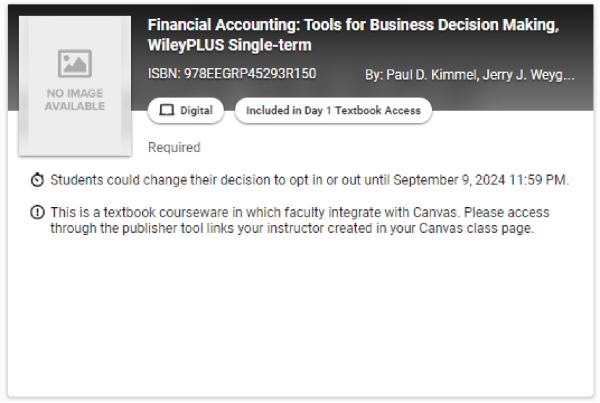
How To Access Physical Books
- Look for "Print" or "Ready to Be Picked Up" in the item card.
- Starting the first day of classes, please pick up these physical textbooks inside the University Bookstore at the Book Information Center.
- These printed textbooks will need to be returned by the last day of the semester to avoid replacement charges.
Image
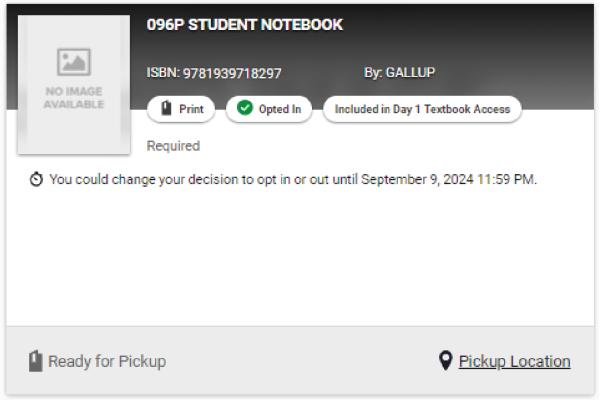
How-To: Opt Out
- Find My Textbook Hub on the left side navigation
- Select the Semester (e.g. Fall 2024)
- Click "Opt Out of Day 1 Textbook Access"
- You will receive a confirmation email within 24 hours after you opt out. If you do not receive an email, please contact d1ta@csulb.edu.
Image
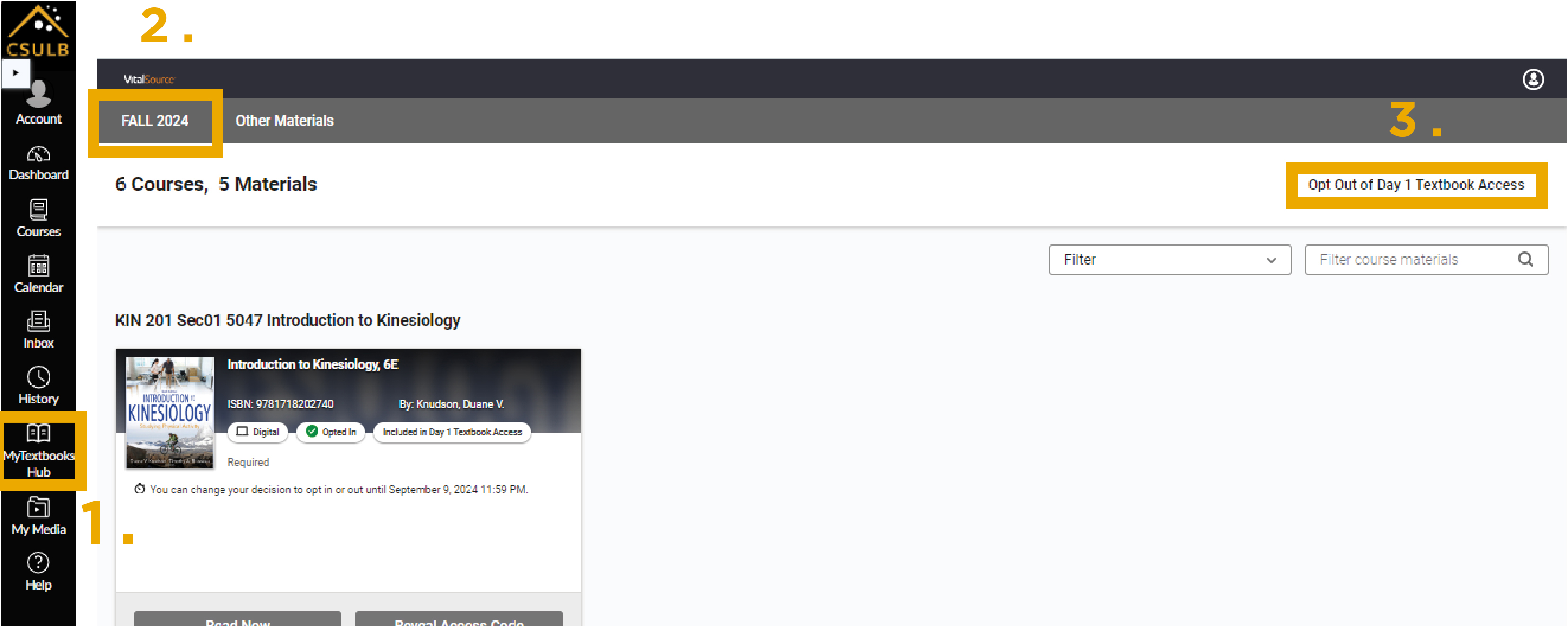
If you have multiple roles in Canvas such as a student, TA, and/or helpdesk role, the Opt Out button may be impacted and may not appear. Please email d1ta@csulb.edu to opt out if you fall in this category.




