What's New with Faculty Center and Advisor Center
User interface changes were applied to MyCSULB Student Center, Faculty Center, and Advisor Center on December 1, 2023 to help the user experience be more mobile-friendly and accessible in compliance with CSU Chancellor's Office initiatives.
Watch the student video* tour, "Navigating MyCSULB Student Center."
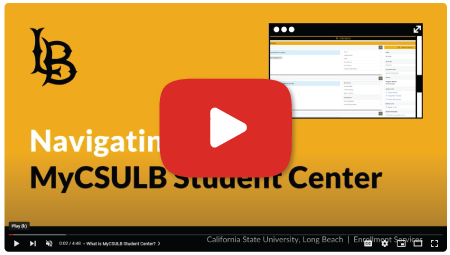
*Some features may vary between the student and campus staff experience.
Explore more resources and tutorials below:
Faculty Center:
All functions within Faculty Center should continue to operate as normal. Users may see mostly cosmetic updates* to their favorite pages--such as button colors, menu bars, and panel outlines. Menu navigation will also shift to the right.
Sample screenshot of "My Schedule" is featured below:
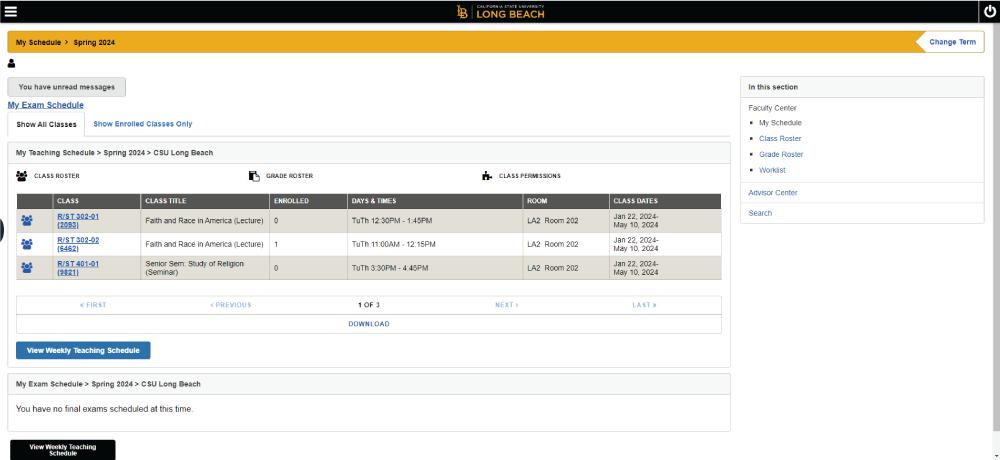
Users with multiple roles in PeopleSoft may have slightly varied layouts depending on access.
Note: Only users with a student role may access Student Center by clicking on the CSULB logo in the middle of the black bar at the top of the screen. If you do not have a student role and select this link, you will remain on your current page.
The process for entering final student grades remains the same. You may notice a different look and feel to the style of the buttons, tables, and menus.
When ready to access grades for a particular class, select the GRADE ROSTER ICON in that class's row to begin.
You may access the "classic mode" of Faculty Center for a limited time after December 2023. Keep in mind, students will not have the "classic mode" option.
- Select the menu icon in the upper left corner of the black bar at the top of the screen.
- Select "Switch to Full Site" to access the classic mode experience.
Image

- You can return to the latest experience by selecting the yellow bar at the top of the page when in classic mode.
Image

For questions and support, please submit a Faculty Center and Advisor Center Update Feedback form.
Advisor Center:
All functions and features within Advisor Center should continue to operate as normal. Users may see mostly cosmetic updates* to their favorite pages--such as button colors, menu bars, and panel outlines. Menu navigation will also shift to the right.
Sample screenshots are included below:
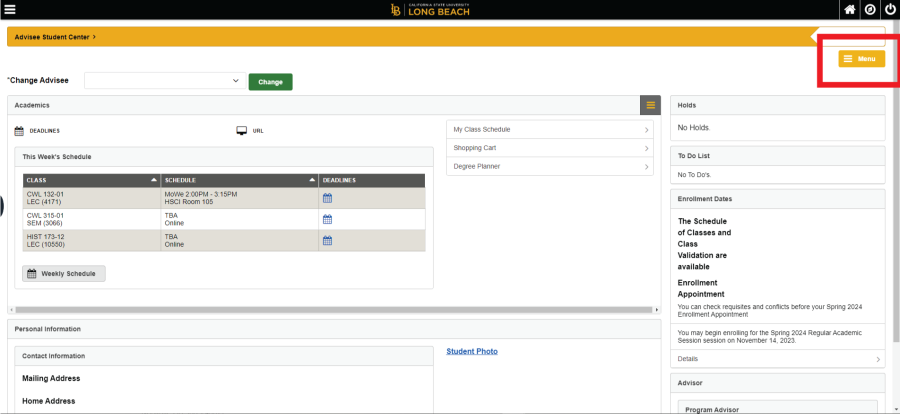
Note: Use the yellow MENU button on the right (highlighted in red in the screenshot above) to access additional features such as Student Center, General Info, Transfer Credit, Academics, and Guided Registration & Beach XP.
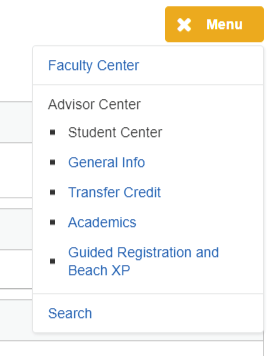
Plus, look for grey expandable menu icons in the top right of any panel for additional links and pages. Sample screenshot below:
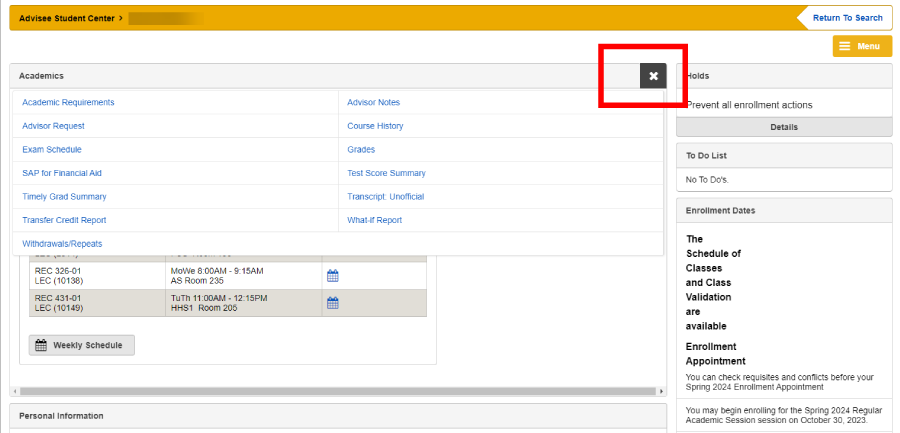
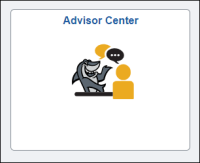
Advisors accessing Advisor Center through the Fluid Homepage Advisor Center tile will see two header bars on the page. It is highly recommended that you use the top most header bar icons to navigate in PeopleSoft.
Sample screenshots below:
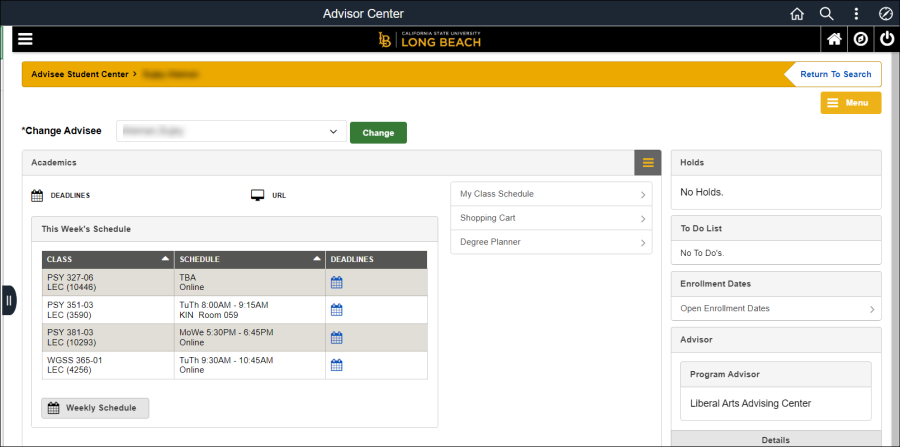

*Users with multiple roles in PeopleSoft may have slightly varied layouts depending on access.
Note: Only users with a student role may access Student Center by clicking on the CSULB logo in the middle of the black bar at the top of the screen. If you do not have a student role and select this link, you will remain on your current page.
The process for student class registration remains the same. Students may notice a different look and feel to the style of the buttons, tables, and menus.
For support with registration, students may visit Registration Information for tips and tutorials. They may also connect with Beach Central for additional support.
You may access the "classic mode" Advisor Center for a limited time after December 2023. Keep in mind, students will not have the "classic mode" option.
Follow the steps below:
- Select the menu icon in the upper left corner of the black bar at the top of the screen.
- Select "Switch to Full Site" to access the classic mode experience.
Image

- You can return to the latest experience by selecting the yellow bar at the top of the page when in classic mode.
Image

For questions and support, please submit a Faculty Center and Advisor Center Update Feedback form.





