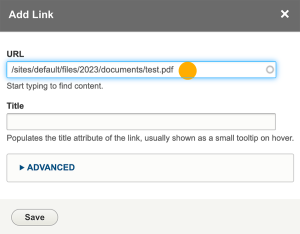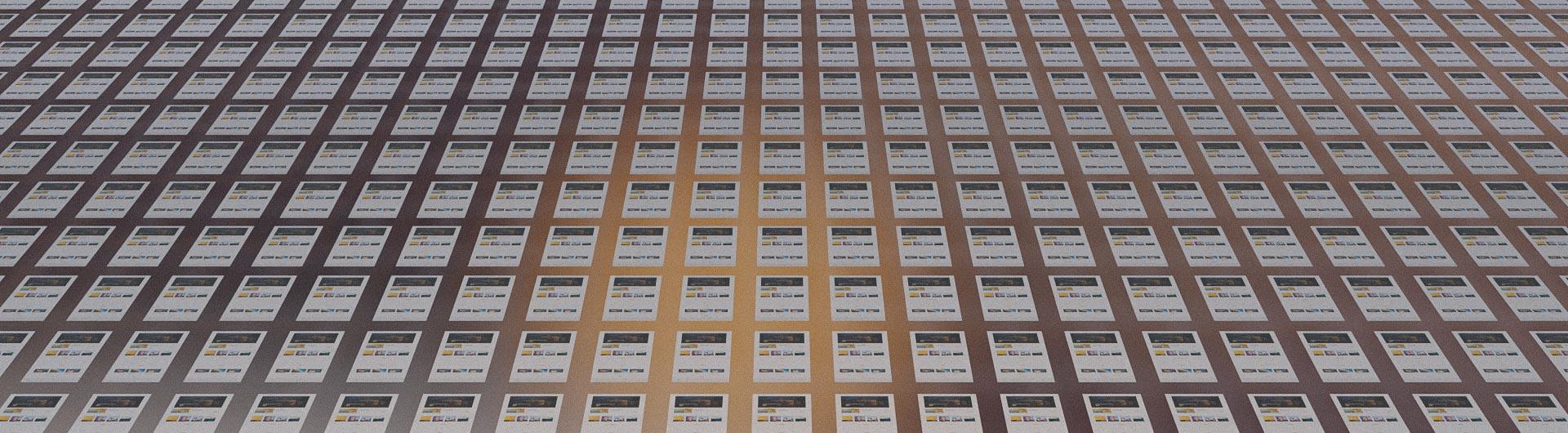Linking to a PDF File
- In the Drupal editing interface, click the Media Library button.
- In the media library, click the “Document” tab in the upper left.
- Click “Choose File” to navigate to the file for uploading then click “Save” (Important: Note the name of the file, as you will be searching for it).
The file has been added to the media library. Close the media library window without "inserting" the link on your page.
Image

Image
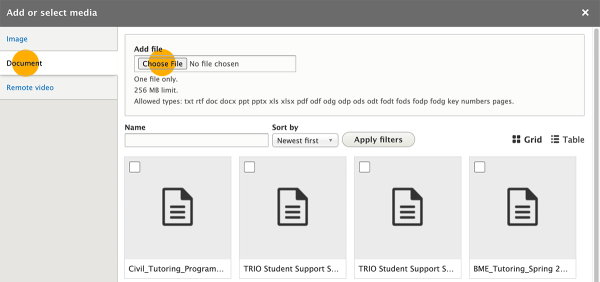
- Back in the Drupal editing interface, select the text you want to hyperlink.
- With the text selected, on the content tool bar, click the Hyperlink icon.
- In the “URL” field, begin to type the name of the file you just uploaded. When you see the file name appear, click it and click “Save.”
Your hyperlink has been created.
Image

Image
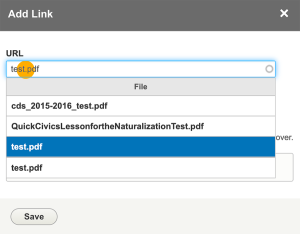
- Copy partial URL that appears after you found the PDF
- You'll need to complete the URL by adding www.csulb.edu in the beginning of the partial URL
The URL will become: www.csulb.edu/sites/default/files/2023/documents/xxx.pdf
Image