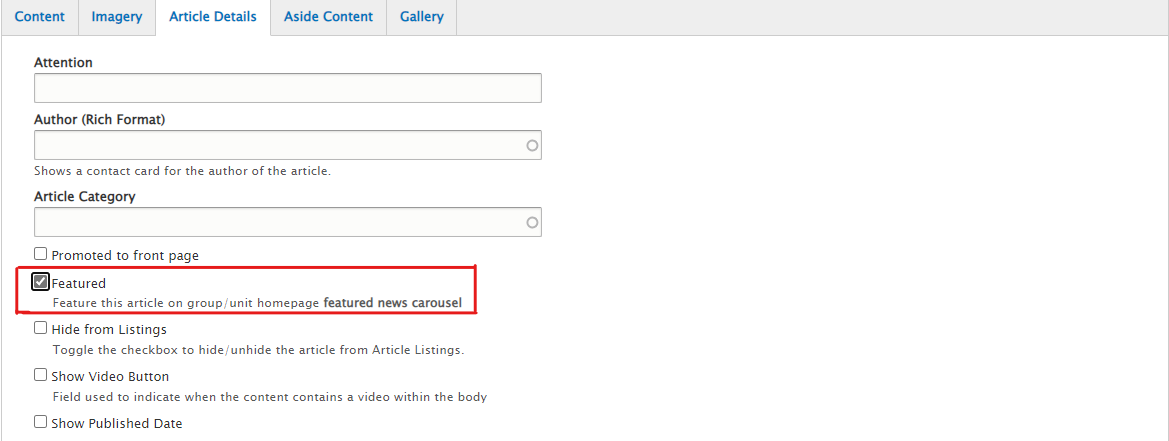Featuring Basic Pages on a Home Page Carousel
In Drupal 9, only Articles are allowed to be featured on the home Page carousel. To add a basic page to a carousel, create a new article and use an alternate URL in the article to redirect your content.
Steps:
- Navigate to your website homepage (This is the group landing page)
- Click on nodes link on the bottom of your landing page to go your group nodes page – csulb.edu/group/xx/nodes.
- Click button “Add New content”. Select type as Article
- Add title and banner image for the Article. You can re-use the same banner from the page to be featured.
- Click on the Content tab. In the Article Alternate URL field enter the relative path of the Basic page you want to be featured. Optionally add a short summary in the body section.
Image
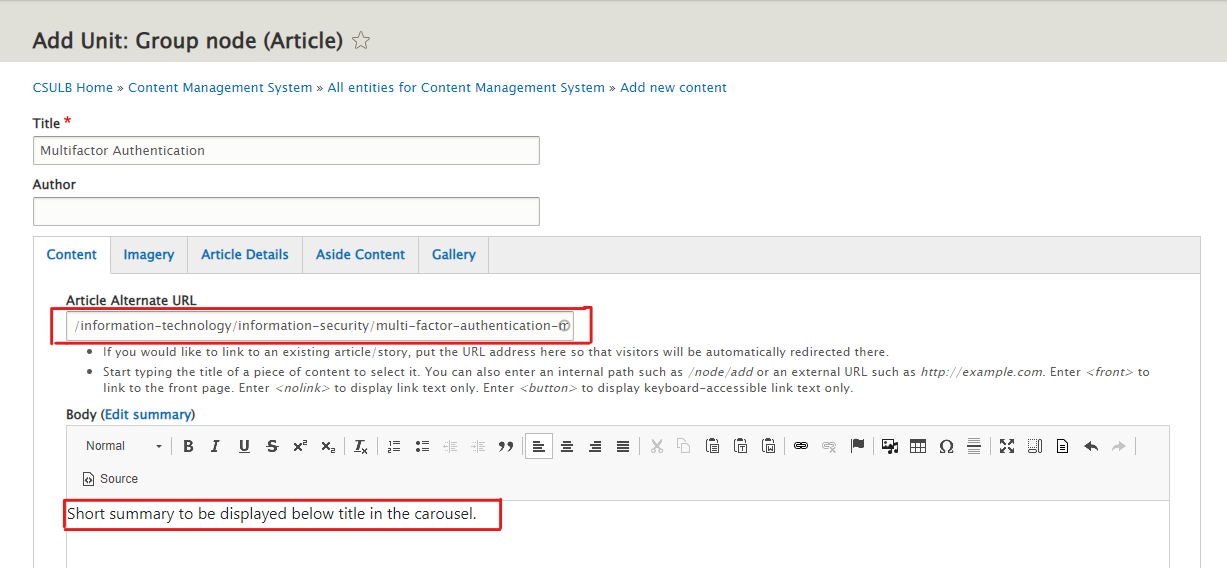
- Click the “Article Details” tab. Check the option of Featured (Feature this article on group/unit homepage featured news carousel)
Image