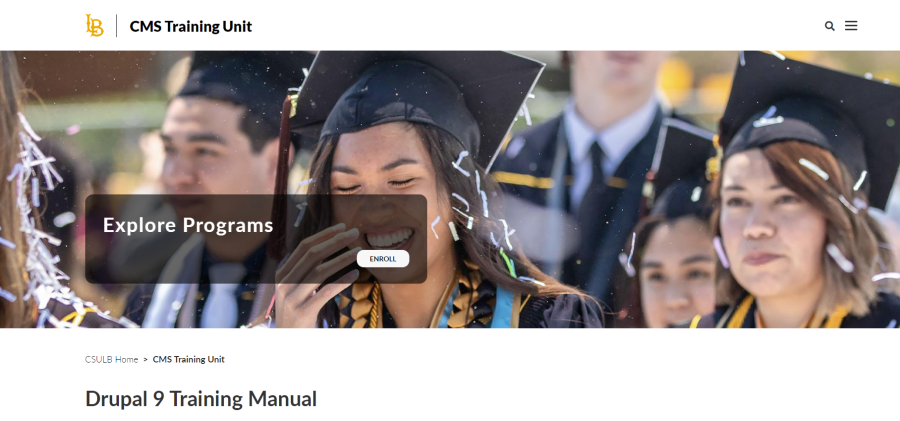Add/Edit Slides on Homepage
In Drupal 9, you can add multiple slides on the unit/group homepage instead of a banner.
Steps to edit existing slide:
- Navigate to your website homepage (This is the group landing page)
- Click on nodes link on the bottom of your landing page to go your group nodes page – csulb.edu/group/xx/nodes.
- Filter using content type as slides. If you don't see the slide you wish to edit, please raise a ticket with ITS Web team.
- If you find the slide in the node list. Click "Edit node" to make changes.
Steps to add new slide:
- Navigate to your website homepage (This is the group landing page)
- Click on nodes link on the bottom of your landing page to go your group nodes page – csulb.edu/group/xx/nodes.
- Click button “Add New content”. Select type as Slides.
- Add Title in the Title field (Mandatory).
- Add a banner image in the Image section.
- Add URL and the Link text for clickable button on the slide.
Image
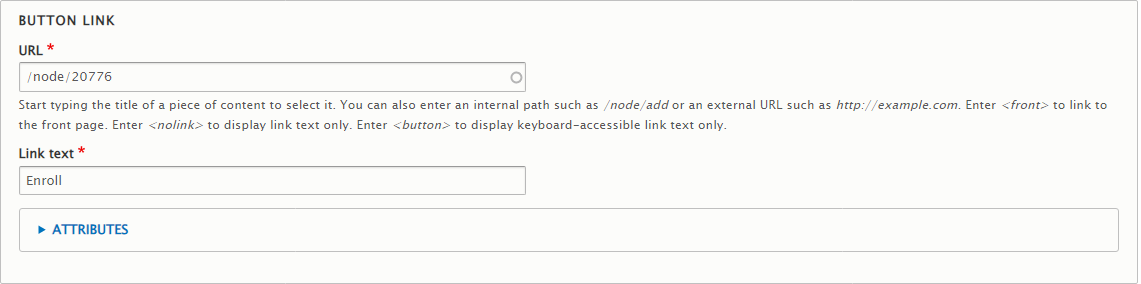
- Check the Published checkbox before the Save button. Click Save.
- Go back to the Group Homepage and click Edit.
- Click on the "Imagery" tab.
- In the Slides section, click on "Add existing node" button.
- Start entering the title of the slide in the field you created in the step 4. Click Add node.
- Publish the page.
Image