Signature Page Procedure
About the Signature Page
The Thesis Office signature page indicates that a student's committee has approved the content of the thesis and starts the process with the Thesis Office. Before a student can submit their thesis/dissertation to the Thesis Office, this approval signature page must be completed by the semester deadline.
Signature pages are created and signed via Docusign, an online platform for signing and sharing documents. Students should follow the instructions on this page carefully to create their signature pages and send the signature prompts to their committee.
*Please note that this signature page is for the Thesis Office to process your submission and is distinct from any internal departmental form. This signature page is specifically for graduate students submitting their manuscript for ProQuest publication; it is not for University Honors theses.
Before You Begin
- Check with Department: Check with the chair of your committee about any procedures or deadlines that have been set up within your department. Be sure to check with the College Designee as well, especially if that person is not in your department, about what is expected of you to get the final signature. The College Designee represents your college on the approval form; they are also the last signer, and the form is complete once they sign. If you do not know who your College Designee is, you can check this list.
- Gather the following information:
- Committee members' preferred names and official CSULB emails.
- Name and email of your College Designee.
- Notify Committee: Let your committee members know shortly before you start this process to create a signature page PDF via the Docusign webpage, so they will be aware that this very important prompt to sign will be emailed to them soon.
Create Email Prompts to Committee via Docusign PowerForm
The first step in creating your signature page is to fill out the "PowerForm" to generate the email signature prompts that will go out to your committee.

- First, fill in your name and official CSULB email address.
- Next, fill in the name and official CSULB email address for your thesis chair plus two committee members. (Do not repeat your thesis chair's name in the "Committee Member 1" field.)
- Most people will not have to fill in any boxes past “Thesis Committee Member 2.” If you have more members in your committee, there are extra fields to include their names and email addresses.
- If a committee member does not have a CSULB email address, use their professional/institutional email address. If a committee member does not already have a Docusign account, the email they receive will have instructions on how to create an account in order to sign via DocuSign.
- Finally, at the bottom of the page, there is a field to fill in the name and CSULB email address of the College Designee. (If you do not know who your College Designee is, you can check this list.)
- Once all the information is filled in, click on the “Begin Signing” button to move on to the next step.
Click Here to Access Docusign PowerForm Signer Information
Create a Signature Page PDF
After you click on the “Begin Signing” button, a new page will appear. The signature page PDF form will appear shaded out until you click through/acknowledge a few items. Read about the "Finish Later" option and click the “Got it” button on the top right part of the screen to get started.

On the left side of the screen, there is a gold arrow and a link to the “Electronic Record and Signature Disclosure” document. You can review the document before you select the white box to the left of the statement “I agree to use electronic records and signatures.”

Click on the gold "Continue" button to activate the signature page PDF (it will then appear unshaded). Now you can begin filling in your signature page PDF with your information.
Fill Out Your Portion in Docusign Form
The signature page includes fields that you, the student, need to fill out before the committee can sign. Add the following information:
- Your Name—This should be the name that is recognized by Enrollment Services
- Your student ID
- Your CSULB email address
- Your telephone number
- Check box to indicate Thesis, Dissertation, or Project Report
- Title of your paper—Be sure the title is acceptable to all committee members, or you may have to create a new signature page and send it out again
- Your department
- The last month of the semester when you submit your paper (pull-down menu)
- The year when you submit your paper
Once you have filled in all the information, the next step is to sign the Academic Integrity portion of the form affirming that you did not plagiarize material in your thesis.
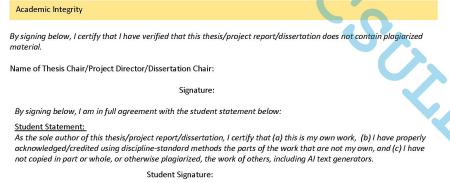
Your last step in this form is to click the "Finish" button to activate the emails.
Emails Go Out to Committee Members, then to Designee for Final Signature
Emails with the signature page PDF attached are sent to your committee chair and the committee members at the same time. The subject line will be: Please DocuSign: Thesis Approval Form. These signatures can be added to the signature page PDF in any order. That is, committee members can sign the document before the thesis chair or vice versa.
After your thesis chair and committee members have added their signatures, an email prompt is sent to the college designee to sign and complete the form. Once the last signature is added to the signature page PDF, everyone receives an email confirming that the signature page is complete: the student, thesis chair, committee members, and Thesis Office.
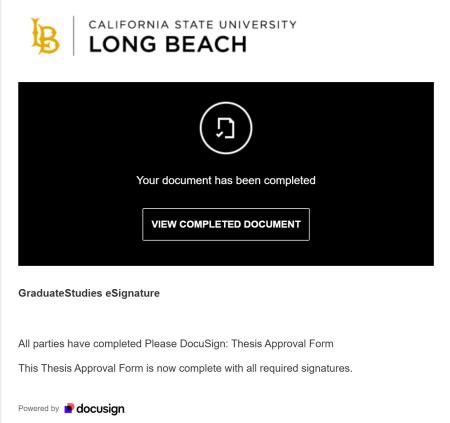
Thesis Office Receives Completed Signature Page and Sends Email Confirmation
Once all signatures have been added to the signature page PDF, the Thesis and Dissertation Office is notified. We will then send you a confirmation email within the next business day with information on your next steps to submit your manuscript. See the Submission Process webpage for more information.





