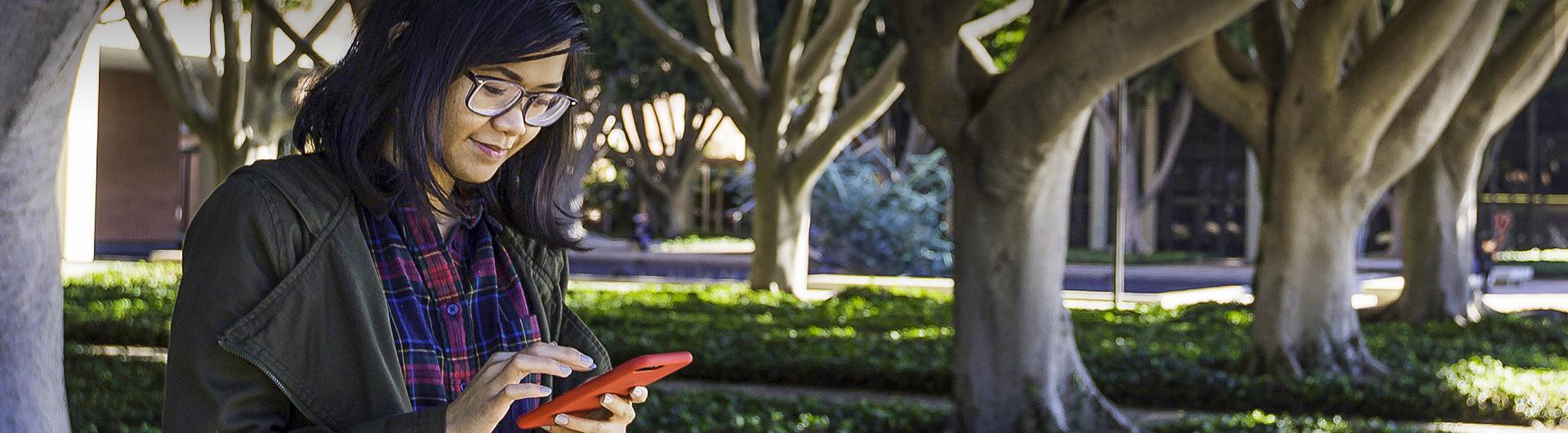OAL - FAQs
Open Access Lab
COB Open Access Lab, located in COB 243, is open to all CSULB students
The guidelines that supports the Open Access Lab - the College of Business and Instructional Technology goals are to make all the resources work for all of the students. Following these good suggestions really helps us with that goal. ~ Go Beach!
Select the option at the sign-up station, located near the front of the lab.
That is on the COB Instructional Technology Department main page.
Select the option ‘Print pages in color’ and ‘Print pages in Black & White’
Yes, at computer express stations at the front IT counter.
The file was sent as a different size and not in 8.5” * 11”. You can click Alt + 8.5” * 11” + okay.
If there’s inactivity for more than 15minutes on the system, it generates an automated reminder saying ‘logging off in 5min’ at the right bottom side of the screen. That’s when it shows ‘open status’ for someone else to reserve it.
No.
Starbucks pays for the damages
Lab and Classroom Users must log off websites and empty the trash can. Logging off the computer doesn’t do that. The computers will be reset and files wiped on a scheduled process. Do not assume your files will remain or be deleted from any PC.
Log in to student account through MYCSULB and search for ‘software depot’ – search for MO
Download in ‘T-drive’ and print from desktop to avoid problems
Visit the CBA Laptop Printing Website: http://csulb.edu/cba/print
- Select a Printer: CBA 243 – Open Access Lab - BW (for Black and White) and CBA 243 – Open Access Lab - Color (for Color Printing)
- You can either browse for your document or enter a website address for the page you would like to print, and then click Submit.
- Note: When printing webpages, the website must not require any type of login.
- Enter the number of copies and the page range, if left blank, default is one copy and all pages.
- Click Continue on Step 3. Duplexing options and multiple paper sizes are not available for CBA printers.
- After your job has been “approved”, click on Submit Job to Printer link.
- Release your print job at the Self-Service Print Station.
Yes, at the front IT counter.
You have to print one tab at a time.
-----TBD ----
-----TBD ----
Go to student center through MYCSULB and select ‘enroll’ option on the left side of the page
Avoid stacking full load of paper into the loading tray beyond the load mark
Select the page size – select one sided or double sided – adjust the paper to be copied on the frame which is marked on the copier screen and follow the instructions
THE INSTRUCTIONAL TECHNOLOGY DEPARTMENT OF THE COLLEGE OF BUSINESS RESERVES THE RIGHT TO ASK ANY INDIVIDUAL REFUSING TO OBSERVE THESE COB POLICIES AND PROCEDURES TO LEAVE.