Signature and Delegation of Authority Overview
CSULB transactions require approval from an employee with the appropriate level within the organization. When processing transactions on campus, follow the steps below to obtain appropriate approval.
Transaction Type Minimum Approval Level
The end user identifies the approver level required for the transaction by referencing the transaction type within the grid on Signature Authority. The guideline also defines each of the signature levels 1-5 shown below.
- Level 1 = President
- Level 2 = Direct reports to the Level 1, typically (but not limited to) Provost, Vice President, Athletic Director
- Level 3 = Direct reports to Level 2, typically (but not limited to) Deans, Associate Vice Presidents, Assistant Vice Presidents
- Level 4 = Management Personnel or Academic Equivalent, typically (but not limited to) Associate Deans, Department Chairs, Directors, ASMs, Division Fiscal Officers, Managers
- Level 5 = Non management personnel, typically (but not limited to) Assistant ASMs
Authority is by Fund or Department ID
Using the the chartfield values for the transaction, the end user references the Delegation of Authority (DOA) Matrix to look up the fund and determine if delegation is by Department or by Fund. Each fund authority is either Fund or Department driven, but cannot be both.
The Delegation of Authority matrix below will provide guidelines on which funds have authority granted by Fund or Department. This matrix is subject to change. Refer to CFS Delegation Inquiry lookup in CFS PeopleSoft for the most up to date information (see next section).
| Fund | Delegation of Authority is by: |
|---|---|
| 481xx | Department |
| AF001 | Department |
| CBxxx | Department |
| CLxxx | Department |
| GFxxx | Department |
| GRCxx | Department |
| PK001 | Department |
| PK002 | Department |
| All others | Fund |
Note: Funds ending in xx or xxx represent all funds beginning with the prefix shown. For example, 481xx includes all funds that begin with 481.
Inquire On/Lookup the Approver Name (of the Fund or Department) in Delegation of Authority (DOA)
The Delegation of Authority (DOA) takes the Signature Authority one-step further by connecting names to the levels in the organization and displaying those names and levels for each fund or department.
Lookup the approver name(s) within CFS PeopleSoft to obtain the approver names and levels for the applicable fund or department.
The matrix above provides a general guideline, but for the most current information is the Delegation Inquiry lookup in CFS PeopleSoft is the primary resource . Reference the Chartfield string that you intend to use for the expense. The expense is approved based on the FUND or the DEPARTMENT, so identify the Fund and Department numbers.
Navigate to the Delegation Inquiry window within CFS PeopleSoft. (Once in CFS PeopleSoft, use the compass icon to go to Navigation, CFS Delegation of Authority, Delegation Inquiry).
Check if the delegation is by FUND
Insert the appropriate SetID for the Fund (LBCMP, LBFDN, or LB49R) and Fund into the Delegation Inquiry screen then select ‘Search’. If results display in the FUND section, you will see multiple records (for example, 1 of 8 in the image below). Expand the results by selecting ‘View All’ to view the appropriate level and the associated names.
Note that Level 1 is not listed in the Delegation Inquiry as the President (Level 1) has authority to sign for all transactions. Level 2 names are listed in the Delegation Inquiry for departments only. If a Level 2 signer has authority to sign for the department, the name is automatically granted authority over any fund that is being used.
Example:Delegation Inquiry Lookup by Fund
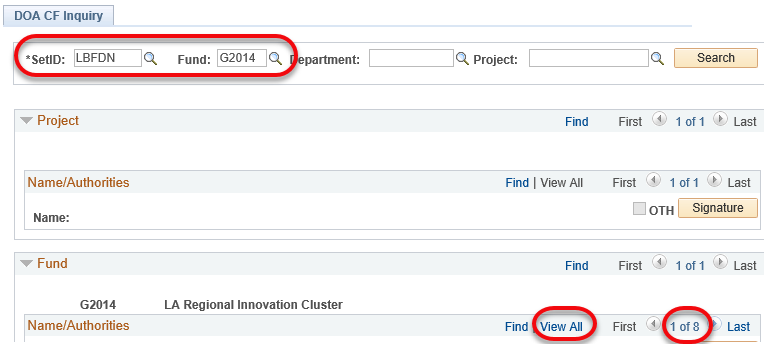
If delegation is not by FUND, lookup by DEPARTMENT
If results do not display in the FUND section, then you must search by Department. When you search by department, all departments are stored in the LBCMP SetID. To look up authority by department, insert LBCMP in the SetID field and populate the Department field with the Department ID value. Select ‘Search.’ Once the results display, expand the results by selecting ‘View All’ to view the appropriate level and the associated names within the Department section.
Example: Delegation Inquiry Lookup by Department (always use LBCMP as the SetID)
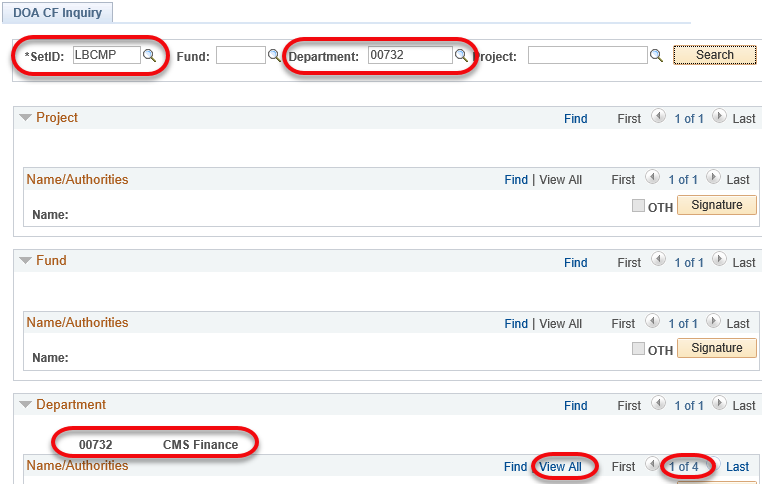
The Delegation Inquiry screen is accessible to all users of CFS PeopleSoft (Finance). To gain access to CFS PeopleSoft for employees, complete the Finance Authority Application (FAA) form (PDF).
The Delegation of Authority (DOA) form (DocuSign) is used to request a name be added to the Delegation of Authority as an approver. Once the form is processed, the name will be visible on the Delegation Inquiry window in CFS PeopleSoft.
While Financial Management only requires the appropriate level of signature within the Signature Authority and Delegation of Authority, your college may have other internal procedures you must follow. Please refer to your college policies and procedures.





