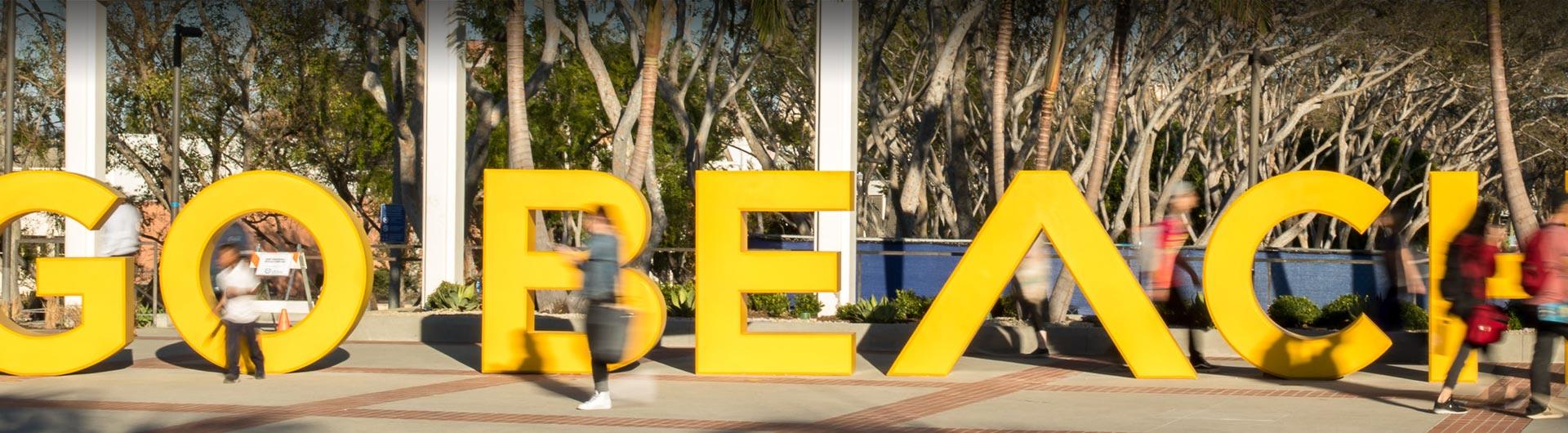Skip to main content
Add and Display ProCard Calendar within Outlook
- To ADD THE CALENDAR to your view
- From the Outlook client, select the Home Ribbon. Click Open Calendar then Open Shared Calendar.
- From Office 365, select “Add calendar” from the left pane.
- Select “Add from directory”, then begin typing “fs-pcard”. Select the option from the drop-down and then “Add”.
- To DISPLAY THE CALENDAR in the same window as your existing calendar,
- From the Outlook client, right click on the calendar and select “Overlay”
- Within Office 365, the calendar will automatically overlay. Just use the … to change the text color.